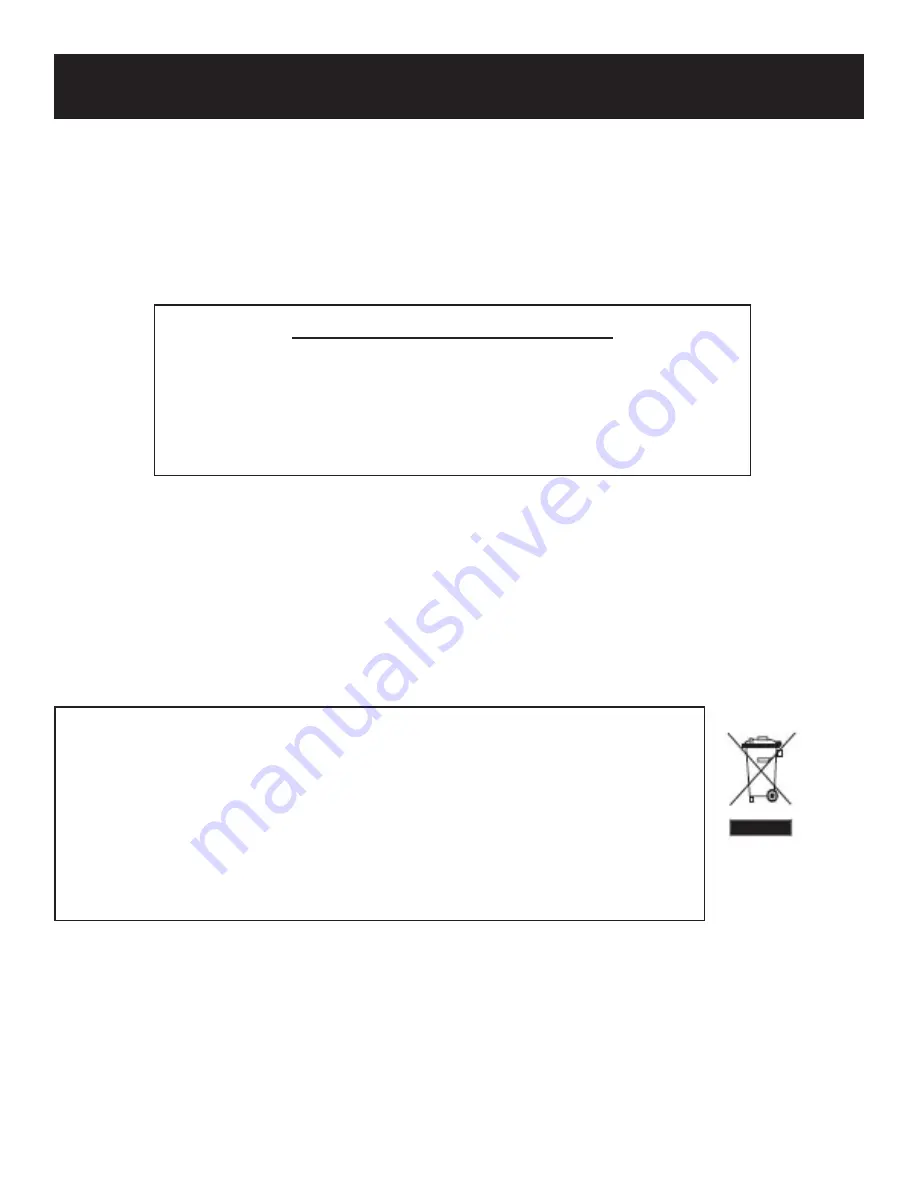
Important Safety Instructions
Copyright Protection
This product incorporates copyright protection technology that is protected by U.S. patents and other
intellectual property rights. Use of this copyright protection technology must be authorized by Macrovision,
and is intended for home and other limited viewing uses only unless otherwise authorized by Macrovision.
Reverse engineering or disassembly is prohibited.
Region Code Information
DVD players and discs are coded by region. If the region number described on the DVD disc does not
correspond to the region number of this product, this product cannot play the disc.
WEEE
IMPORTANT FOR LASER PRODUCTS
CLASS 1 LASER PRODUCT
DANGER:
Visible laster radiation when open and interlock failed or
defected. Avoid direct exposure to beam.
CAUTION:
Do not open the top cover. There are no user serviceable
parts inside the player. Leave all servicing to qualifi ed personnel.
1.
2.
3.
This product contains electrical or electronic materials. The presence of these
materials may, if not disposed of properly, have potential adverse effects on the
environment and human health. Presence of this label on the product means it
should not be disposed of as unsorted waste and must be collected separately. As a
consumer, you are responsible for ensuring that this product is disposed of properly.
To fi nd out how to properly dispose of this product, please go to
www.polaroid.
com
and click on
“Company“
or call the customer service number for your country
listed in the instruction manual.
4





































