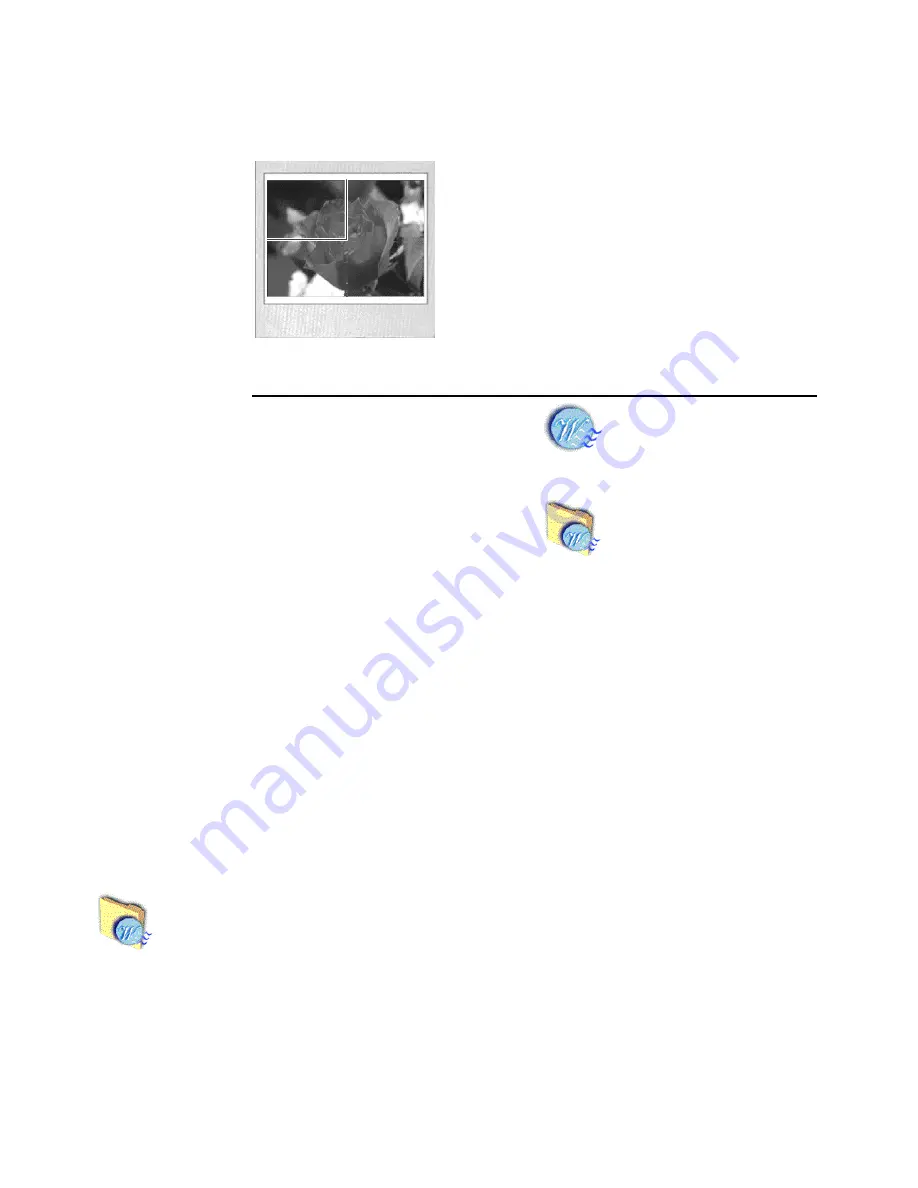
13
upper left quadrant as shown in Figure 4, click the
upper left quadrant area.
c
If you want to ...
Then ...
d
Click the Load Image button and then choose the
folder and file containing the logo.
The following file formats are supported:
create a new watermark
Click the Create
Watermark button
and go to step d.
add a watermark saved ear-
lier
1
Click the Load
Watermark but-
ton.
2
Choose the
folder and
.BMP file con-
taining the
watermark.
3
Click Open.
4
Skip to step
k
on page 15.
.BMP
.PCX
.TGA
.ICO
.PNG
.TIF
.JPG
.PSD
.WMF
Figure 4. Watermark rectangle
Summary of Contents for Direct Connect Adapter
Page 1: ...Direct Connect Adapter User Guide ...
Page 33: ...35 ...


























