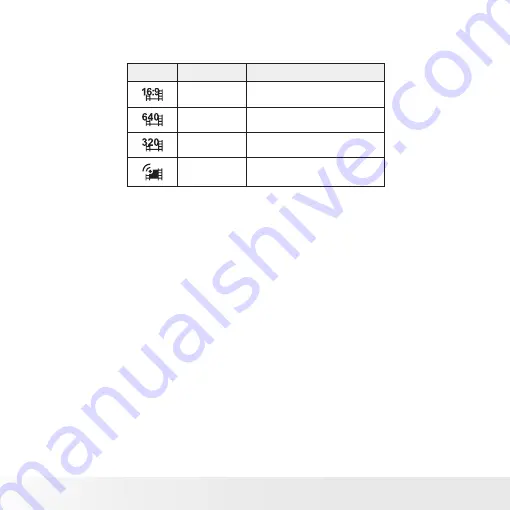
54
Polaroid t1232 Digital Camera User Guide
www.polaroid.com
The table below shows the available size and corresponding image quality
settings.
Icon.
Frame Size
Description
720 x 400
HDTV
640 X 480
High Quality
320 X 240
Normal
640 X 480
YouTube Mode
To set other movie mode settings, please refer to “Using the Function Menu”
on page 31.
YouTube Mode
YouTube Mode allows you to record movies with predefined video settings to
easily upload to the YouTube website.
YouTube supports two file upload standards:
• Single File Uploader. The maximum movie file size is up to 100 MB.
• YouTube Uploader. The maximum movie file size is up to 1 GB.
Most uploaded movie length ranges within 5 minutes, although you can
upload a maximum movie length of 10 minutes.
Therefore when you record using the YouTube mode, the following standards
are followed:
• Recorded movies are set to YouTube standard resolution of 640 X 480.
• Recording automatically stops when the file reaches 100 MB.
Recorded movies in the YouTube mode are stored following the DCF rule,
however movies are saved in a specific folder named “_UTUBE”. For more
details, please refer to “Folder Structure” on page 84.
















































