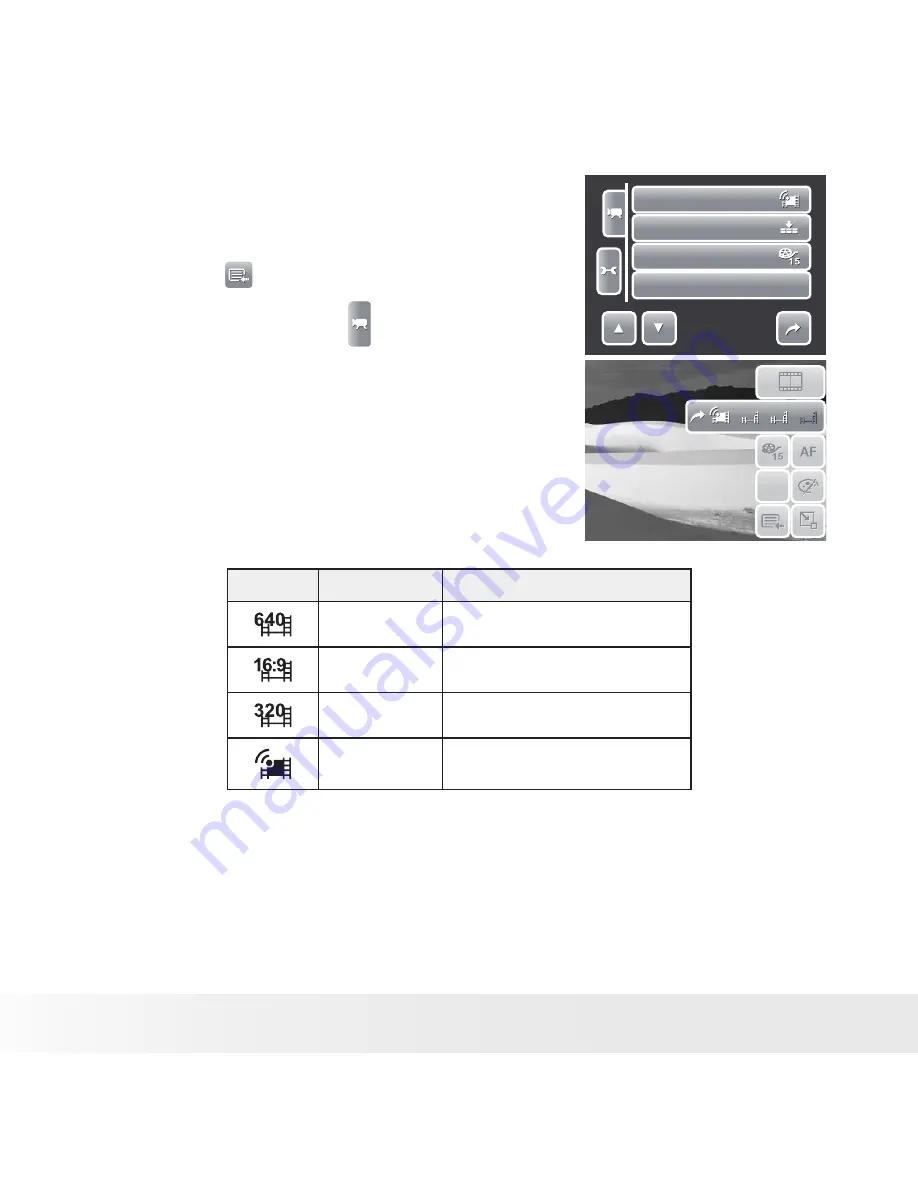
56
Polaroid t1035 Digital Camera User Guide
www.polaroid.com
Use the Camcorder Menu to change other
settings like: Effect, Sharpness, Saturation,
Contrast and Focus Mode. To access Camcorder
menu, touch
to open Main Menu from the
Quick-Set Bar. Then touch .
Movie Size
Quality
Frame Rate
White Balance
1/3
AWB
AWB
Setting Movie Size
The Movie Size function icon appears only in
Movie Mode. Use this function to adjust the
resolution and quality of movie clips.
Illustration
The table below shows the available size and
corresponding image quality settings.
N
AWB
640
N
AWB
640
640
640
320
320
16:9
16:9
Icon.
Frame Size
Description
640X 480
High Quality
848 X 480
High Definition Picture Quality
320 X 240
Normal
640 X 480
YouTube Mode






























