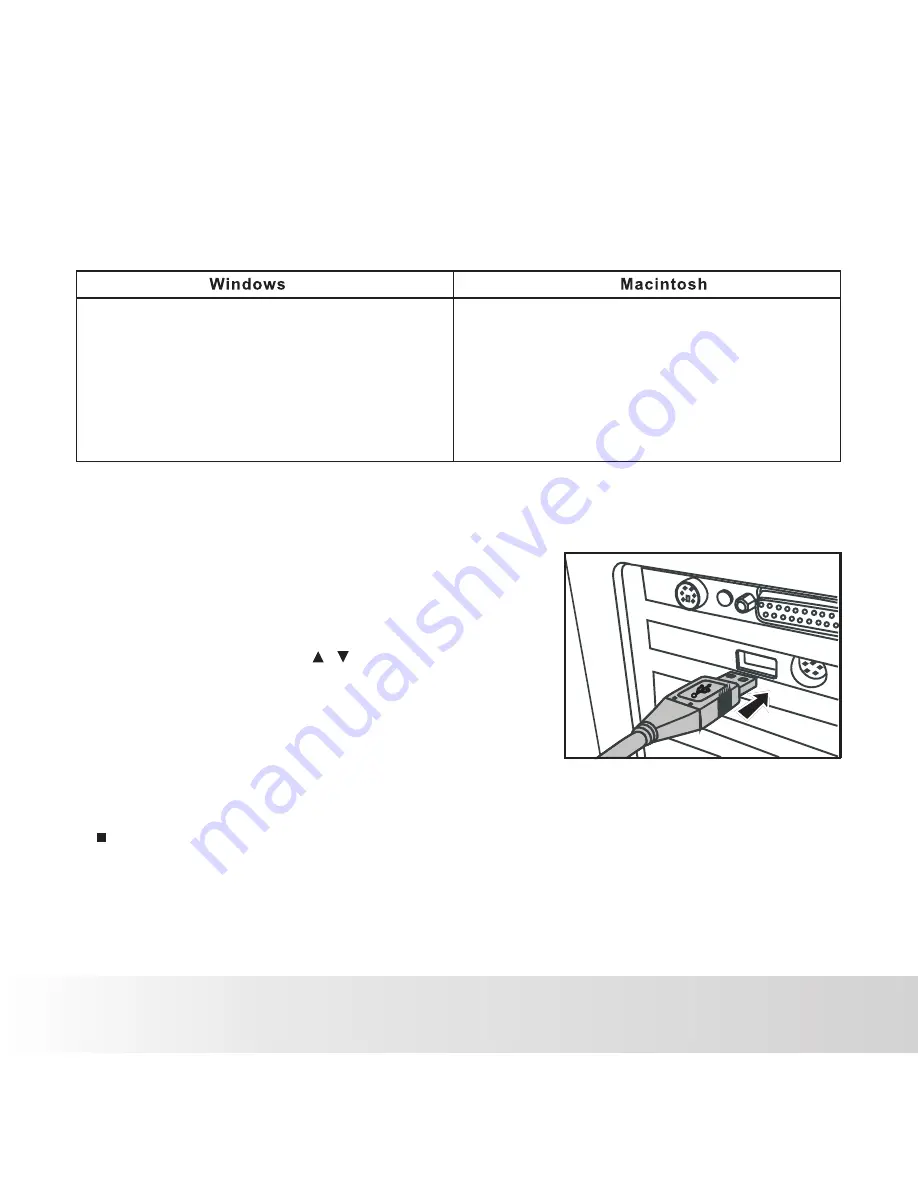
EN-33
TRANSFERRING FILES TO YOUR COMPUTER
Minimum System Requirements
Downloading Your Files
1. Connect one end of the USB cable to an
available USB port on your computer.
2. Connect the other end of the USB cable to the USB terminal
on the camera.
3. Select [PC Mode] using the / buttons, and press the
OK button.
4. From the Windows desktop, double click on
6. Double click on the removable disk and locate the DCIM folder.
7. Double click on the DCIM folder to open it to find more folders.
Your recorded images and video clips will be inside these folders.
8. Copy & Paste or Drag-N-Drop image and video files to a folder on your computer.
■
■
Mac OS X 10.3-10.5
■
Memory: 256MB or above
■
HDD space: 500 MB or above
■
USB port and CD-ROM drive
Power Mac G3 or later
5. Look for a new “removable disk” icon.
■ This “removable disk” is actually the memory (or memory
card) in your camera.
Typically, the camera will be assigned drive letter “e” or
higher.
Mac users:
Double-click the “untitled” or “unlabeled” disk drive icon on your desktop.
IPhoto may automatically launch.
Polaroid a544 Digital Camera User Guide
www.polaroid.com
■
■
Processor: Pentium III 1G or above
■
Memory: 512MB or above
■
HDD space: 500 MB or above
■
16 bit color display
■
Microsoft DirectX 9.0C
■
USB port and CD-ROM drive
OS: Windows 98se/Me/2000/XP/Vista
Summary of Contents for a544
Page 1: ...a544 Digital Camera U S E R S M A N U A L...
Page 43: ...Part No UMA544US001...
























