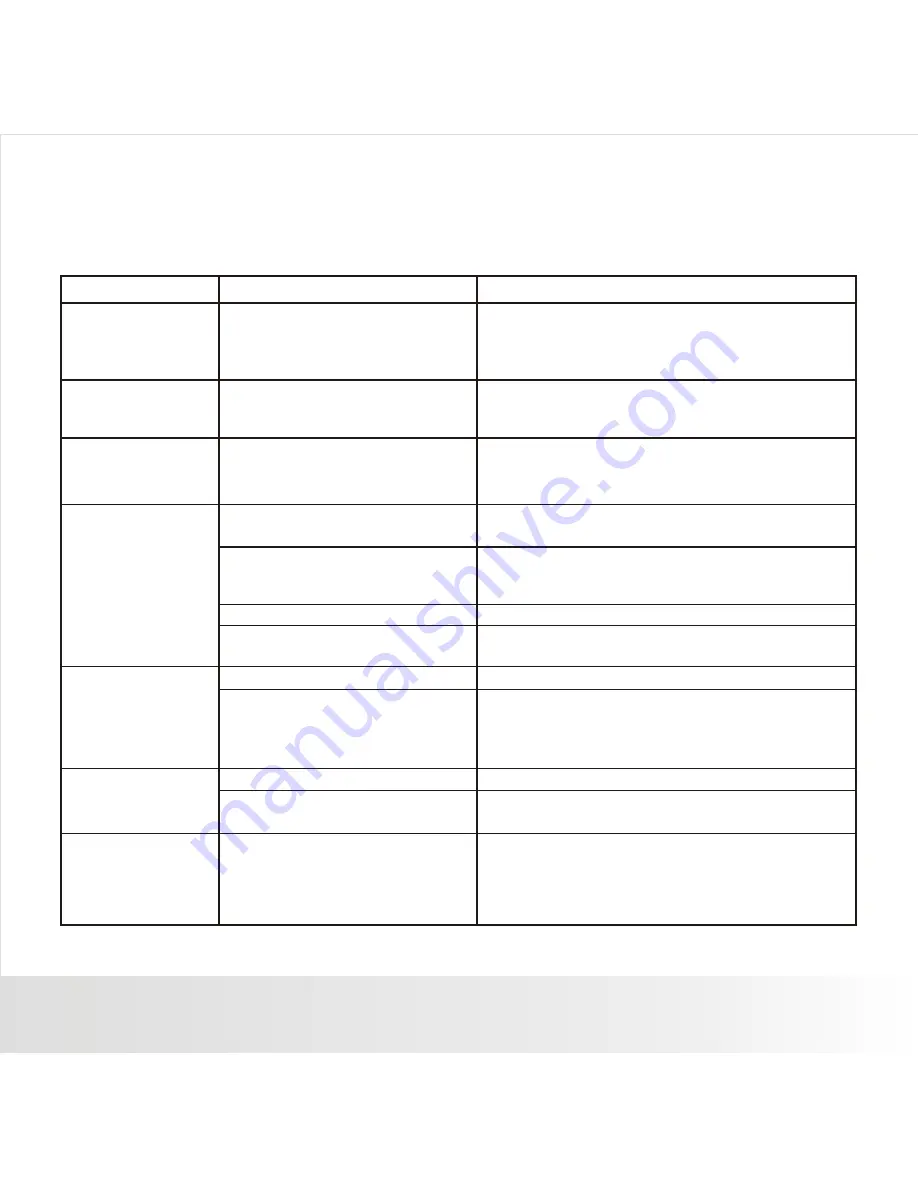
Polaroid a330 Digital Camera User Guide
www.polaroid.com
EN-38
Troubleshooting
Refer to the symptoms and solutions listed below before sending the camera for repairs.
If the problem persists, contact Polaroid customer service.
SYMPTOM
CAUSE
SOLUTIONS / CORRECTIVE ACTIONS
The power does
not come on.
1. The batteries are not loaded.
2. The batteries are weak or
dead.
1. Load the batteries correctly.
2. Replace with a new set of batteries.
Please use only Alkaline or Ni-MH
rechargeable batteries.
The batteries or
camera feels
warm.
Long periods of continuous use
of the camera or the flash.
The start-up
screen blinks
after powering up.
The batteries have reached
the end of their useful life.
Replace with a new set of batteries.
Even if I press the
shutter button,
the camera does
not take a picture.
The camera
cannot focus or
images are fuzzy.
Files cannot be
deleted.
Cannot download
images.
The shutter button is not
pressed all the way down.
The internal memory or
memory card dose not have
any free capacity.
The flash is charging.
The memory card is
write-protected.
Press the shutter button all the way down.
Wait until the status LED turns off.
Remove the write-protection.
The lens is dirty.
The distance to the subject is
less than the effective range.
Wipe clean with a soft, dry cloth or lens paper.
Get your subject within the effective focus
range.
Make sure the lens setting is in the proper
position.
The file is protected
The memory card is
write-protected
Cancel protection.
The free space on the hard
disk in your computer may
be insufficient.
Check whether the hard disk has a space for
running Windows, and if the drive for loading
image files has a capacity at least that of the
memory card inserted in the camera.
Insert a new memory card,or delete files.
Remove the write-protection.





































