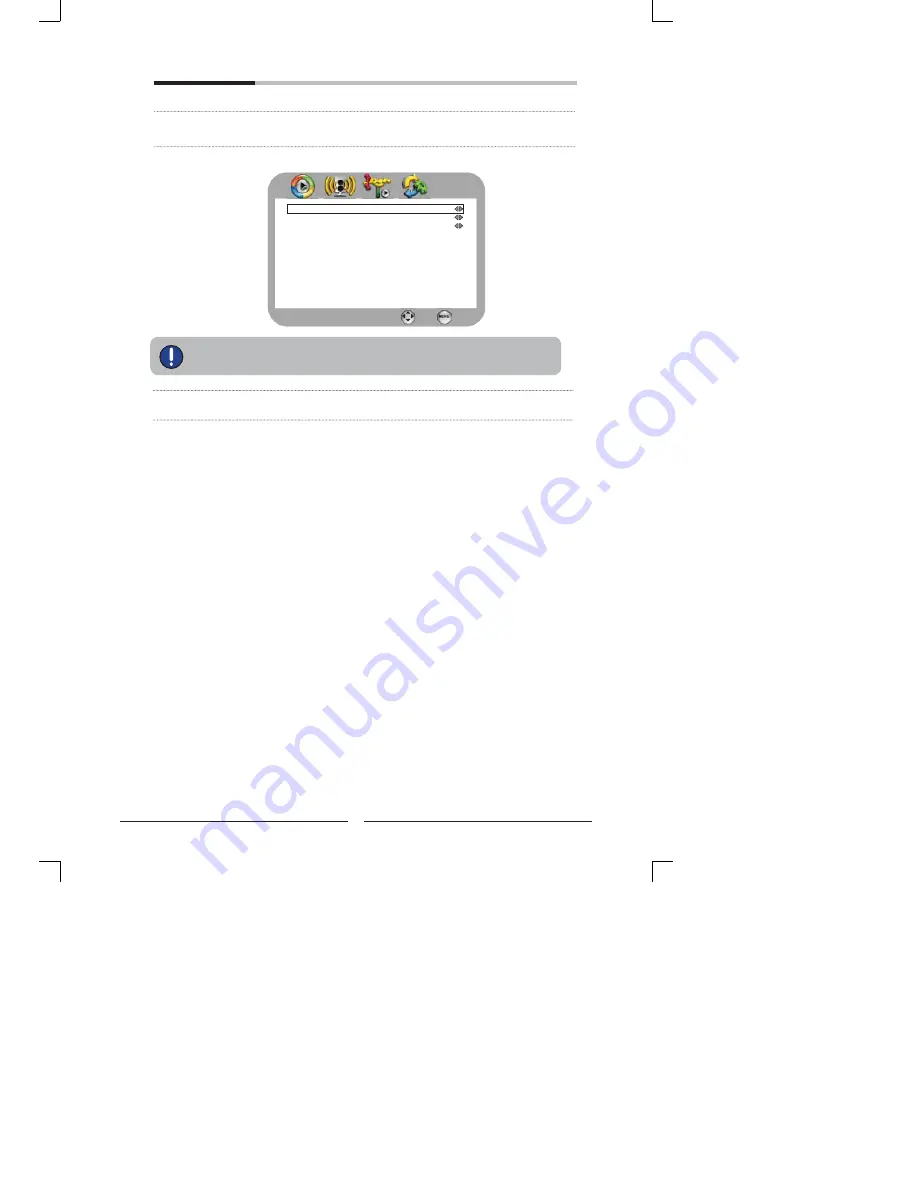
38
Using the LCD TV
Subtitle Language
Allows to display subtitle on the screen.
Subtitle Type
Allows to select the digital subtitle option.
Sets the “Hearing Impaired” to display some visual aid with subtitles.
Teletext
Press
the
OK
button to enter the Teletext Setting
Digital Teletext Language
English
Analogue Subtitle
Off
Decoding Page Language
WEST EUR
Teletext
Select
Back
Reset Default
Press
the
OK
button to restore factory settings.
When activating digital teletext, the text screen may take up to 10 seconds to
appear, depending on the signal strength.






































