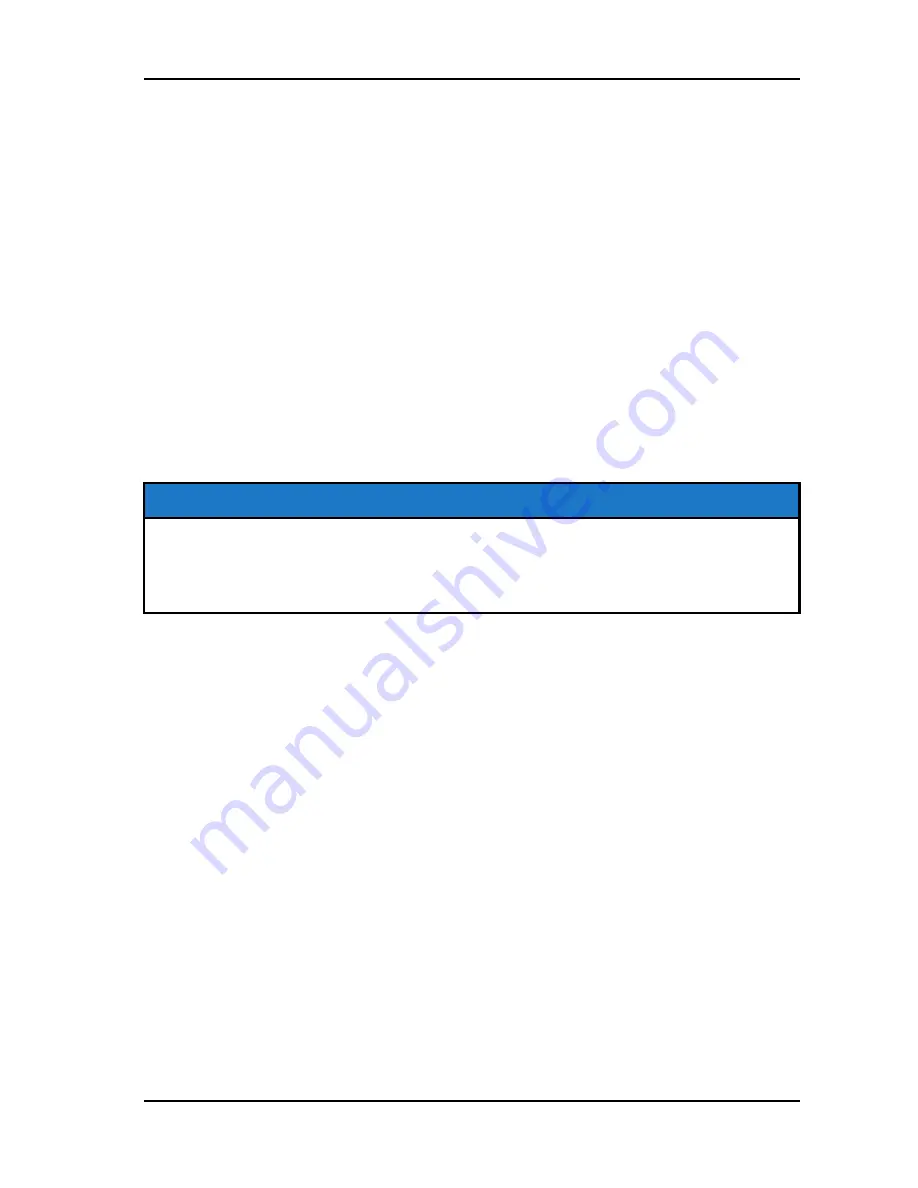
IPHONE
To connect your iPhone to the display, do the following:
1. In your iPhone settings turn on Bluetooth. If available, make your phone
discoverable to other devices in your iPhone’s Bluetooth settings. When your
phone appears on the display press the “+” button next to it.
2. A prompt will appear on your iPhone requesting “Polaris RZR” to pair with
your phone.
3. Ensure the conformation code on the screen and your phone are the same
then press “Pair” on your phone.
4. For optimal experience turn on show notifications from “Polaris RZR” within
your smartphone’s Bluetooth settings.
ANDROID
To connect you Android device to the display, do the following:
1. From your smartphone settings, open the Bluetooth options on your device
and ensure that Bluetooth is turned on.
NOTE
On some phones you have to make the phone visible to other devices. If your
phone has this feature, it should show up on the Bluetooth connection screen
of your phone. If no option exists to make your phone visible to the display, it is
already visible to the display.
2. Press the add device button on the bottom right corner of the Display and
press “OK” on the display.
3. When your phone appears on the display press the “+” button next to it to
pair with your phone.
4. Ensure the conformation code on the screen and your phone are the same
then press “OK” on your phone.
21
FEATURES AND CONTROLS
Summary of Contents for RideCommand
Page 1: ...USER S GUIDE ...
Page 2: ...User s Guide ...
Page 7: ...6 ...
Page 9: ...8 ...
Page 11: ...10 ...
Page 29: ...28 ...
Page 43: ...42 ...
Page 47: ...46 ...






























