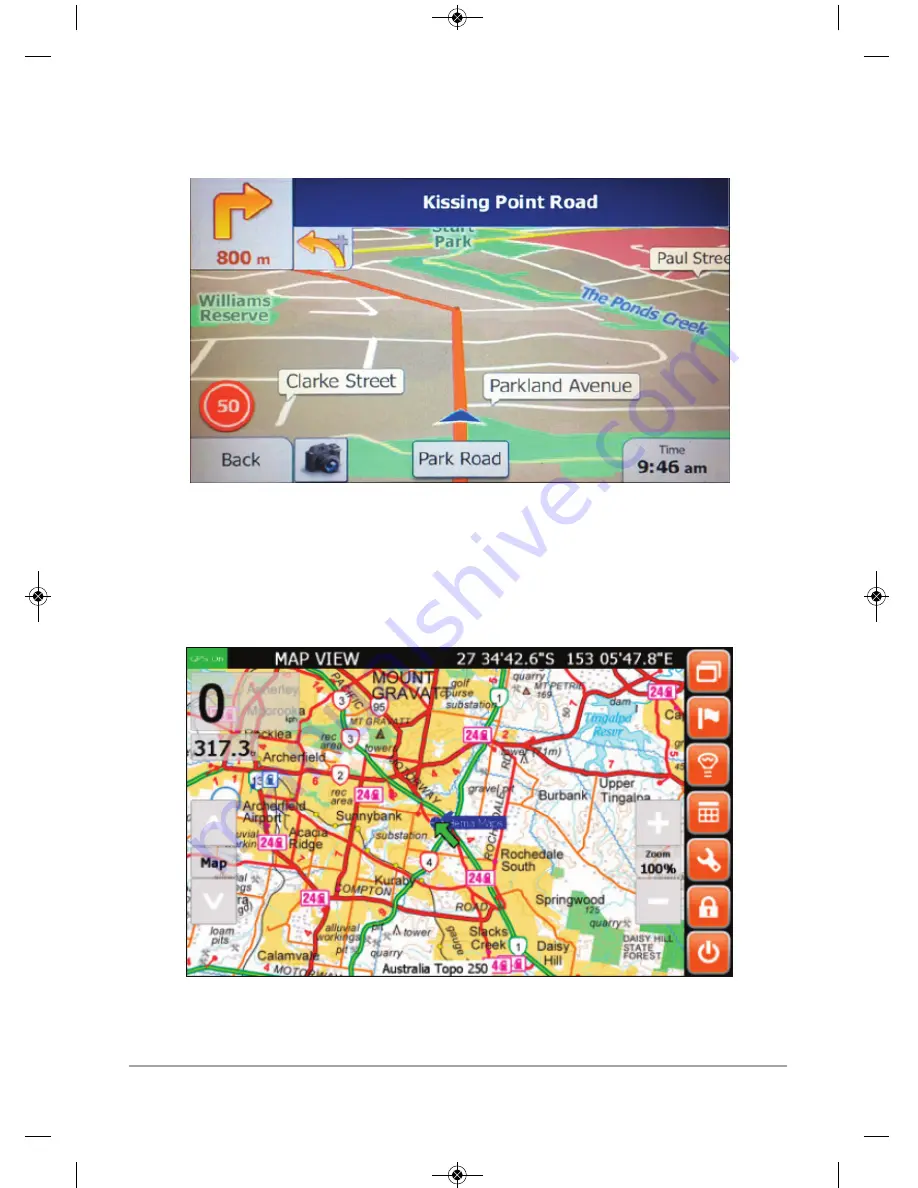
- 5 -
Street Navigation
Off Road Navigation
For a detailed user guide please download the TomTom w/igo user
manual from www.mypolaris.com.au
For a detailed user guide please download the EziOzi HEMA user
manual from www.mypolaris.com.au
NG7 User Manual Polaris 16/05/2017 3:40 pm Page 5