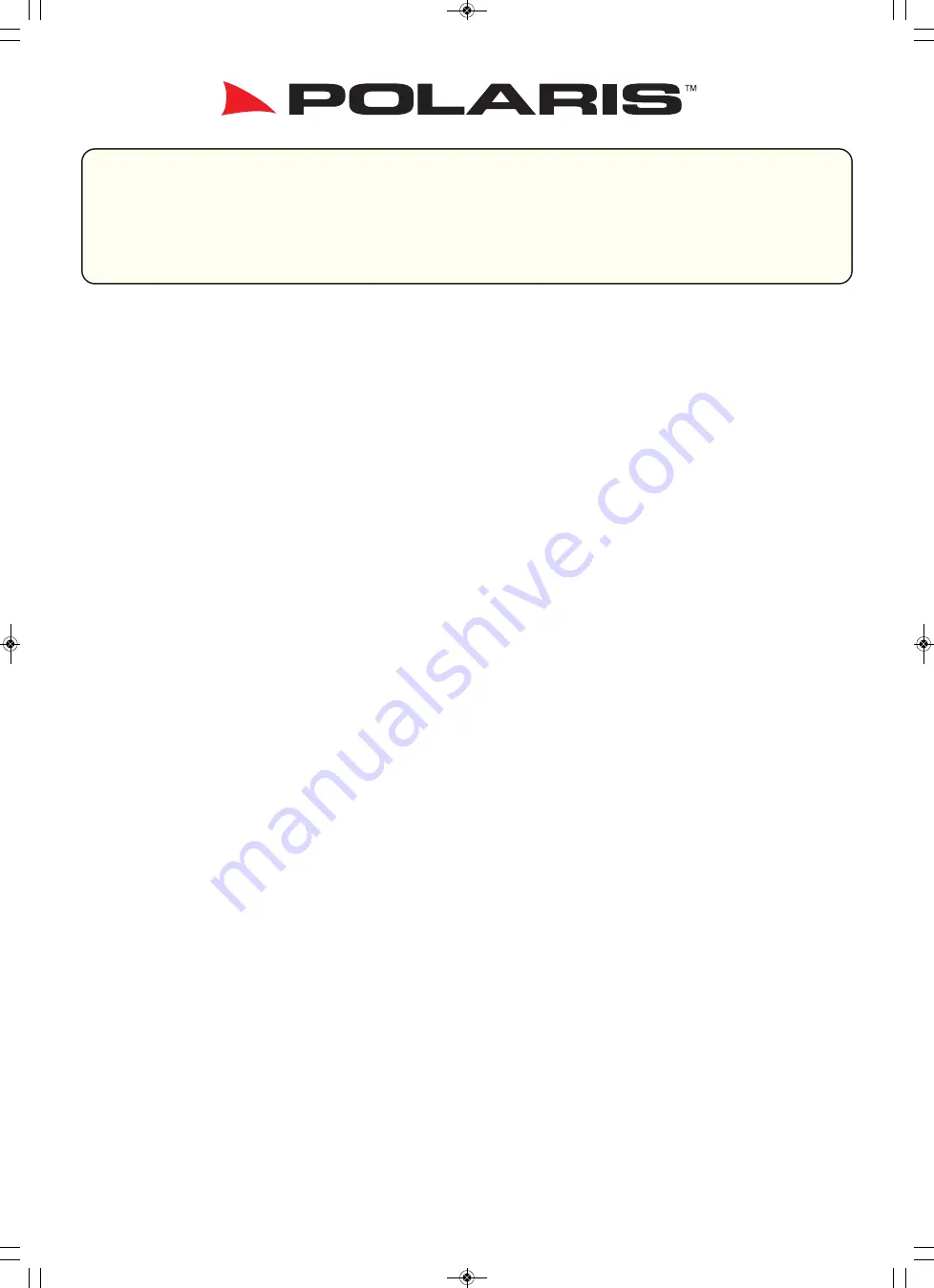
Thank you for purchasing the Polaris Mazda BT50 RW-50/15 in-dash unit.
Before removal and installation, be sure to thoroughly read these instructions.
Keep these instructions with your vehicle records for future reference.
Mazda BT-50 RW-50/15
installation instructions
Version 3
This installation guide is for reference only. Polaris takes no responsibility for any
damage caused to any vehicle through incorrect installation, unsafe practices or poor
workmanship.
Warranty for this product is 1 year from date of purchase, however warranty will be
void if:
• The unit is tampered with, damaged or modified in anyway.
• Reverse camera cable is cut or modified in any way
• Reverse camera is subjected to over voltage
• The Navigation SD card is damaged or tampered with in any way (this includes in-
stalling foreign mapping or software onto the SD card)
Warranty Terms
The Mazda BT50 RW-50/15 is covered for 1 year and includes:
• Defective Equipment
• Defective Cables
Not Covered under warranty:
• Abuse
• Improper installation
• Alteration to cables (this includes cutting of any cables)
• Accidents
This Polaris BT50 RW-50/15 utilises the OEM CD player, AM/FM Radio and USB input.
If you have any specification or troubleshooting enquiries in regards to these func-
tions please refer to your owner’s manual.
If you have any questions concerning the installation, warranty or the operation of
the unit, please contact
Polaris
on
1300 555 514.
We hope that you enjoy the Polaris BT50 RW-50/15 in dash unit.
1
BT50-Installation-Guide-V3 (2020) 10/03/20 3:13 pm Page 1






























