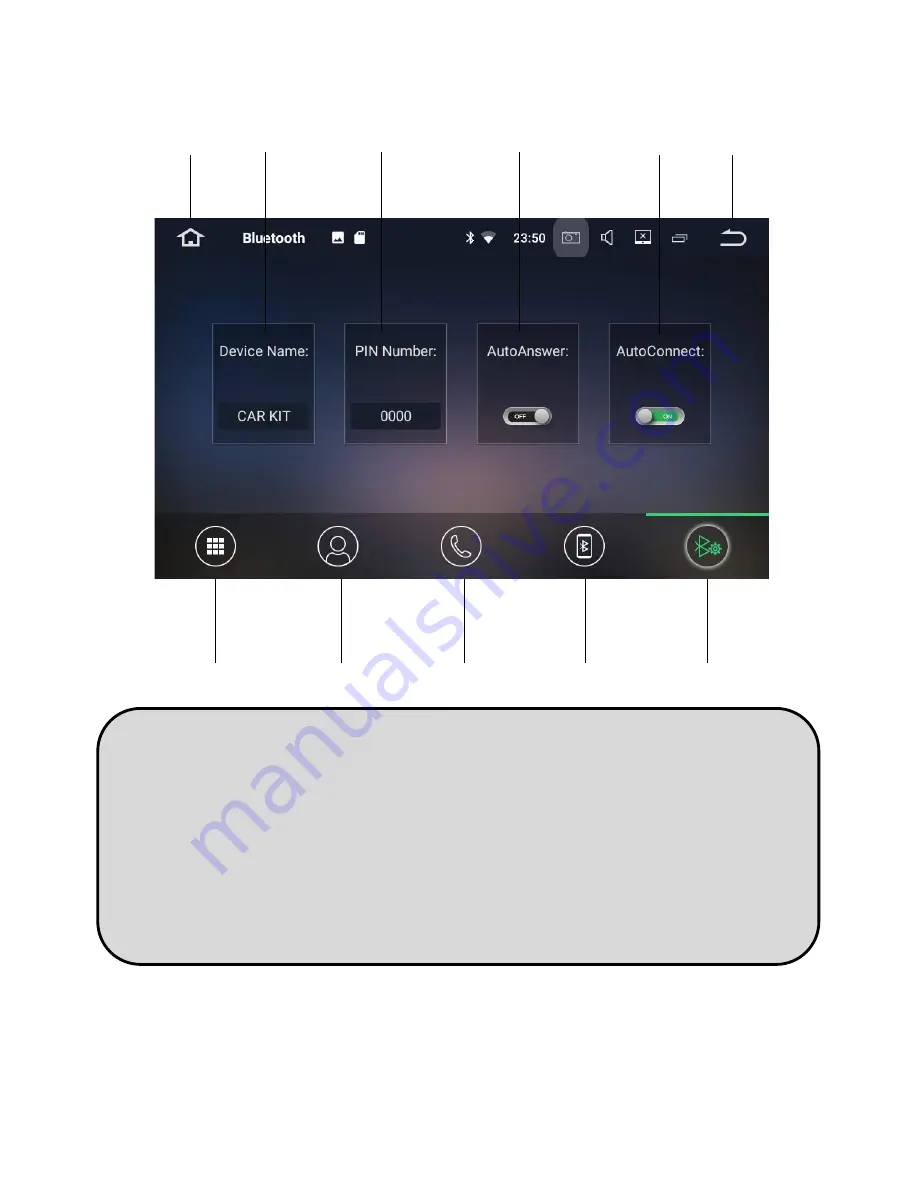
19
Bluetooth Settings
1
2
3
4
5
7
8
9
10
11
1.
Home
2.
Device name—select to change it
3.
Universal pin code—select to change it
4.
Auto answer on/off
5.
Auto connect on/off
6.
Back to previous screen
7.
Keypad
8.
Contacts
9.
Received/Dialled/Missed calls
10.
Paired/Available devices
11.
Bluetooth settings
Notes:
If the auto answer feature is on, The Polaris Maxx will automatically answer the call
after three rings.
If Auto Connect is turned on, Bluetooth will automatically connect to the last paired
phone upon vehicle start
-
up.
6
Summary of Contents for Maxx
Page 1: ...User manual ...
















































