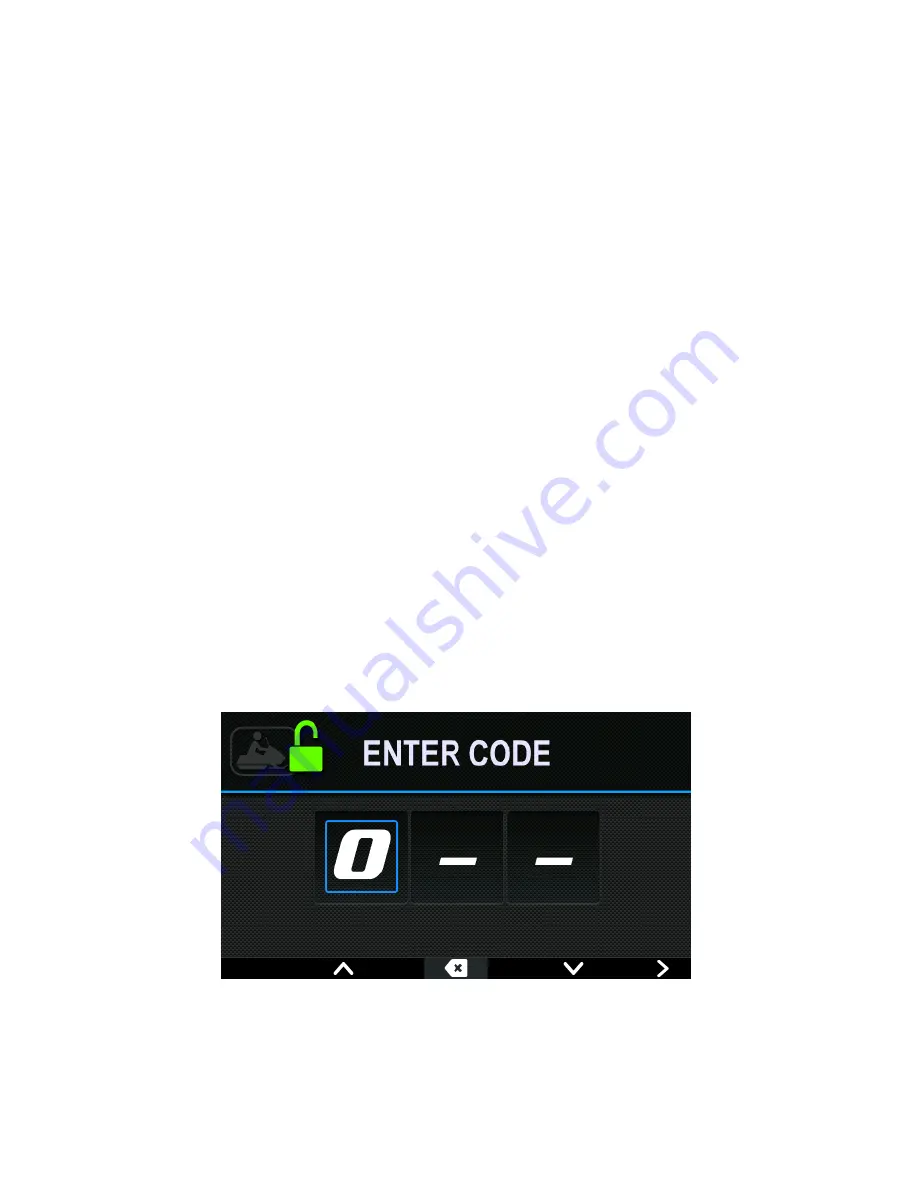
37
Lock the Ignition
First Time Activation
Snowmobiles equipped with the IDD are equipped with a
security function that can be activated by an authorized
Polaris dealer. If you have this feature activated, you can
lock the ignition to prevent unauthorized use when
leaving the snowmobile unattended. A locked system will
limit engine speed to 3000 RPM, which prevents clutch
engagement, and the snowmobile will not move when
throttle is applied.
1. Have the security system activated by your
authorized Polaris dealer.
2. The factory default security code is “000”. Change the
default security code to a code of your own choosing.
See
Change Security Code
on page 40.
Locking the Ignition
1. Start the engine. Do not allow an engine to run in an
enclosed area without adequate ventilation.
2. Press any key to display the IDD screen icons.
3. Press Key 3 to display the main menu options.
4. Toggle to System Settings > Vehicle Settings >
LOCK.
5. Press Key 3 to select. The ENTER CODE screen will
display.
Key 1
Key 2
Key 3
Key 4
Key 5
Summary of Contents for IDD
Page 1: ...Interactive Digital Display Owner s Manual ...
Page 2: ...1 ...






























