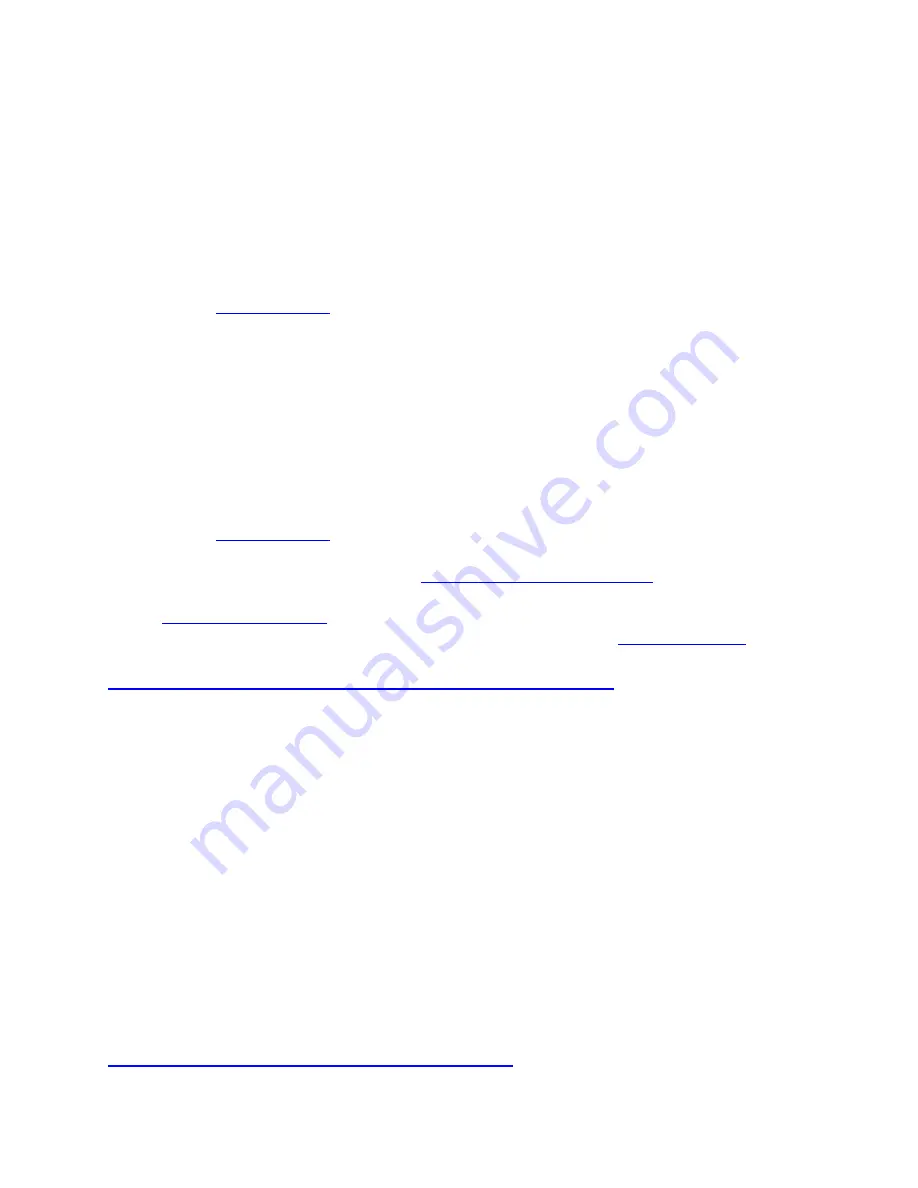
OK again to confirm the restart. You can also restart your watch by pressing and holding
the OK button for 10 seconds.
3.
Unpair your watch with the phone, and pair it again:
1.
On your phone remove your watch from the list of paired Bluetooth devices as
follows:
Go to
Settings
>
Bluetooth
, choose your watch and
Forget this Device
.
2.
On your watch go to
Settings
>
General settings
>
Pair and sync
>
Paired
devices
. Choose your phone.
Remove pairing?
is displayed. Confirm by pressing
OK.
3.
NOTE:
Do NOT use your phone’s
Bluetooth menu to pair the watch.
4.
Turn Flight mode on and off in your watch:
Settings
>
General settings
>
Flight mode
.
5.
Re-install Polar Flow app on your phone:
1.
On your phone, go to
Settings
>
Bluetooth
and make sure Bluetooth is set
ON
.
Remove your watch from the list of paired Bluetooth devices.
2.
Turn off Bluetooth on your phone.
3.
Sign out from the Flow app and uninstall it from your phone.
4.
Restart your phone.
5.
Turn Bluetooth back on in your phone.
6.
Install Flow app again from Google Play and sign in with your Flow account.
7.
NOTE:
Do NOT use your phone’s
Bluetooth menu to pair the watch.
6.
If the connection still doesn't work,
. If you're prompted
to update your Vantage M/Vantage V firmaware, accept the firmware update.
7.
to your watch. On your phone, check the list of paired Bluetooth
devices and remove your watch from the list if it's there. Then,
Make sure your computer recognizes your watch correctly
Windows 10:
Open the
Settings
menu by going to the Start menu and clicking the settings icon (above
the Power button). Open the
Devices
option and then click on the
Connected
devices
/
Bluetooth & other devices option
.
Plug your watch into the charging cable and the cable into your computer. Your watch
should be shown as
USB Serial Device
under
Other devices
.
macOS:
Click
Apple menu
>
About This Mac
>
More Info
>
System Report
>
Hardware
>
USB
. Plug your watch into the charging cable and the cable into your computer. Does the
list update? Your watch should be shown on the list.
If your watch is not shown on the list and/or the synchronization does not start, please
reset the device.





