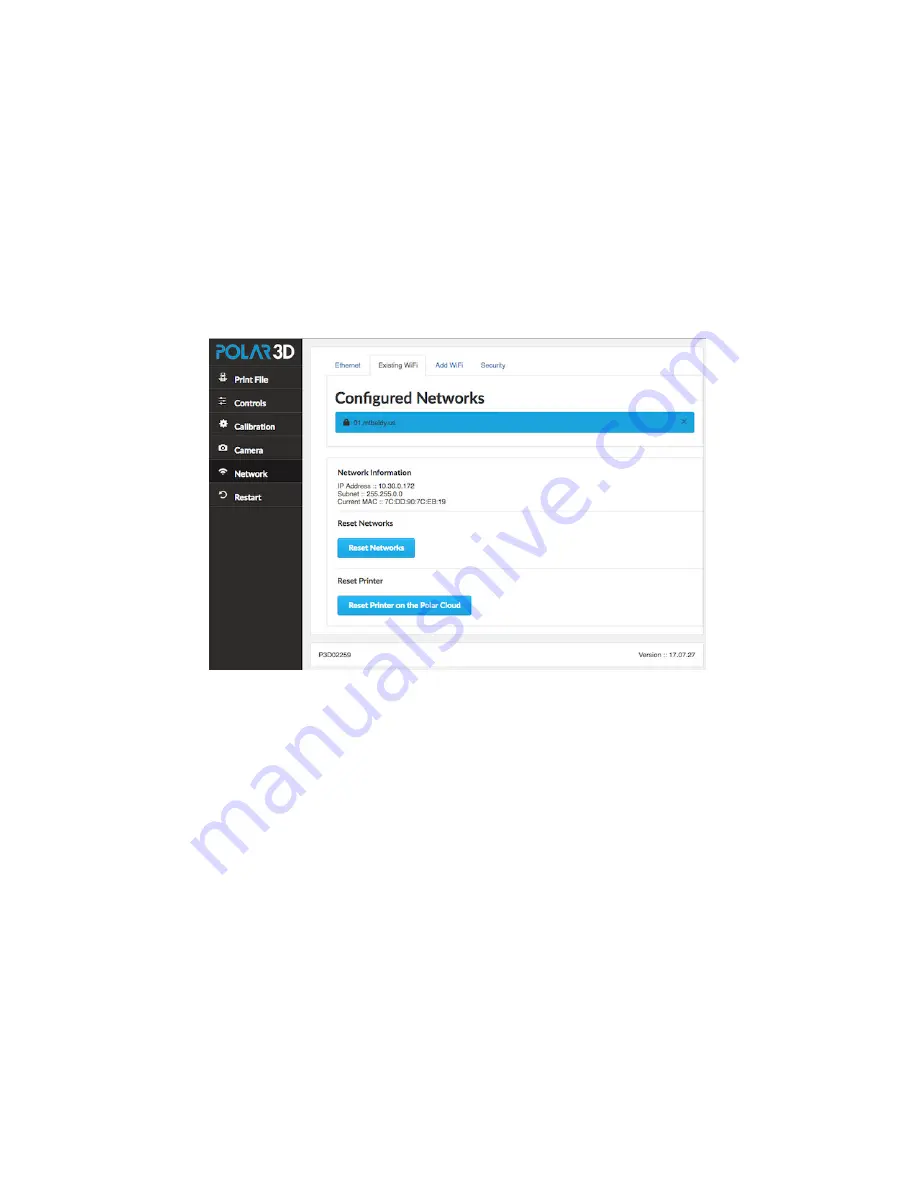
CHAPTER 3. THE POLAR3D PRINTER LOCAL WEB INTERFACE
66
WiFi
” top pane, tabs along the top of the “
Network
” screen al-
low switching to the “
Ethernet
” pane, the “
Add WiFi
” pane,
or the “
” pane.
Figure 3.8: Printer local web interface
Network
screen showing
Existing
WiFi
pane
Note that the “
Reset Networks
” button will remove any
configured network profiles, resetting the printer’s network knowl-
edge back to factory defaults. Thus you would
not
normally
want to click this button
except
when permanently transferring
the printer to an entirely new location (entirely different network
milieu) or owner! (If you are merely temporarily moving your
own printer to another network, it is more convenient to instead
add
the new WiFi network or plug in the Ethernet cable, and
then use the “
” tab on the main menu (to the left of
the screen) to have the printer reconnect using the newly added
network; see
in Section
. Then you can switch back to






























