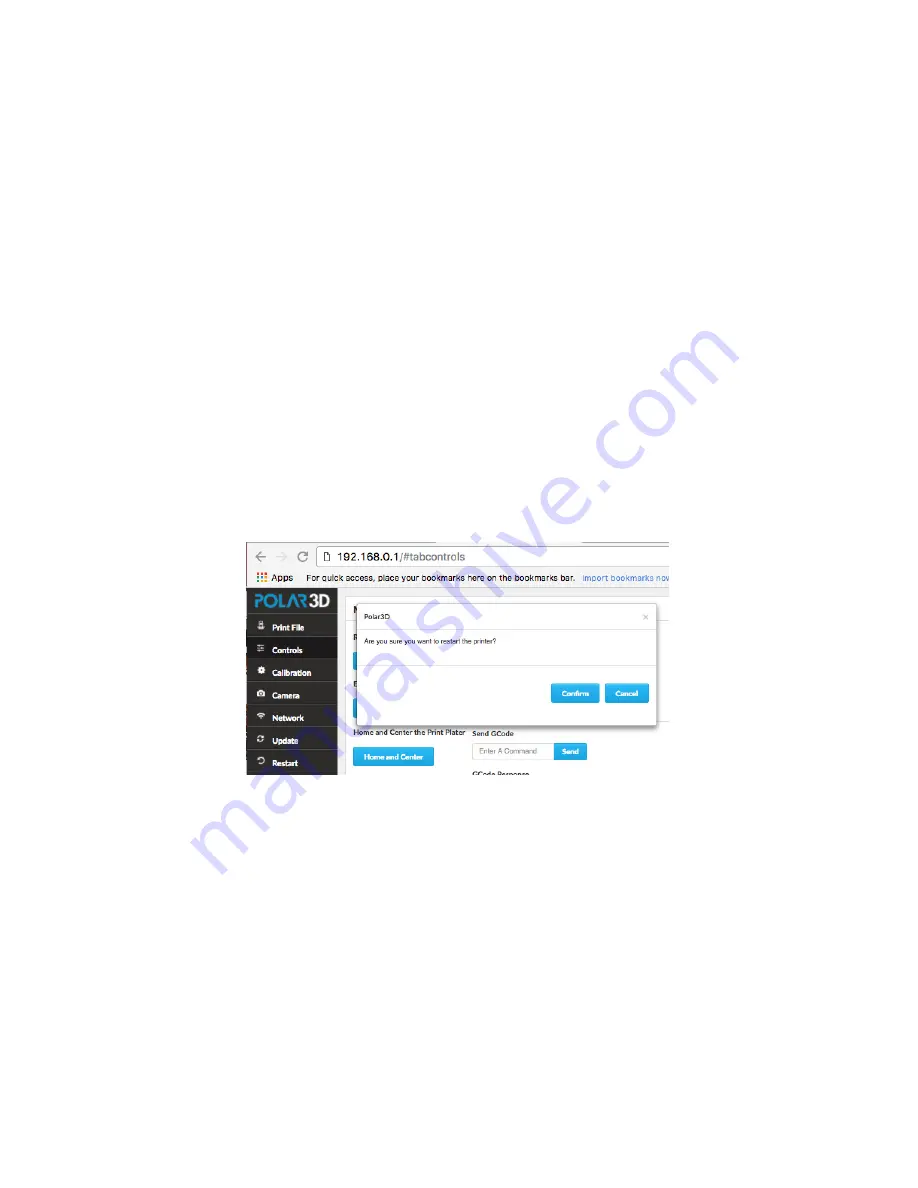
CHAPTER 1. GET CONNECTED TO THE POLAR CLOUD
11
the “
Polar3D
” WiFi network from the
Configured Network
list
by clicking on the
X
mark right of it; see Figure
. (Removing
the “
Polar3D
” network will prevent your printer from attempt-
ing to connect to that network after power cycles; you want your
printer to attempt to connect first to
your
local network when
it powers on.)
After removing
Polar3D
WiFi network, your
Existing WiFi
screen should look similar to Figure
You have now configured your 3D printer with a network
profile for your local network. But incorrect values, such as for
the local network password (see Figure
), won’t be detected
until your printer attempts to actually connect...
Figure 1.9: Printer
Restart
for local network connection attempt
Once your printer is configured to know how to connect to the
local network (and if necessary, the local network has been con-
figured by your network administrator to permit your printer
to connect), click the “
Restart
” tab on the left navigation
pane, and then click the “
Confirm
” button, see Figure
, to
have your printer attempt to connect to the local network, and
through it to the Polar Cloud; upon success, the LED lights on






























