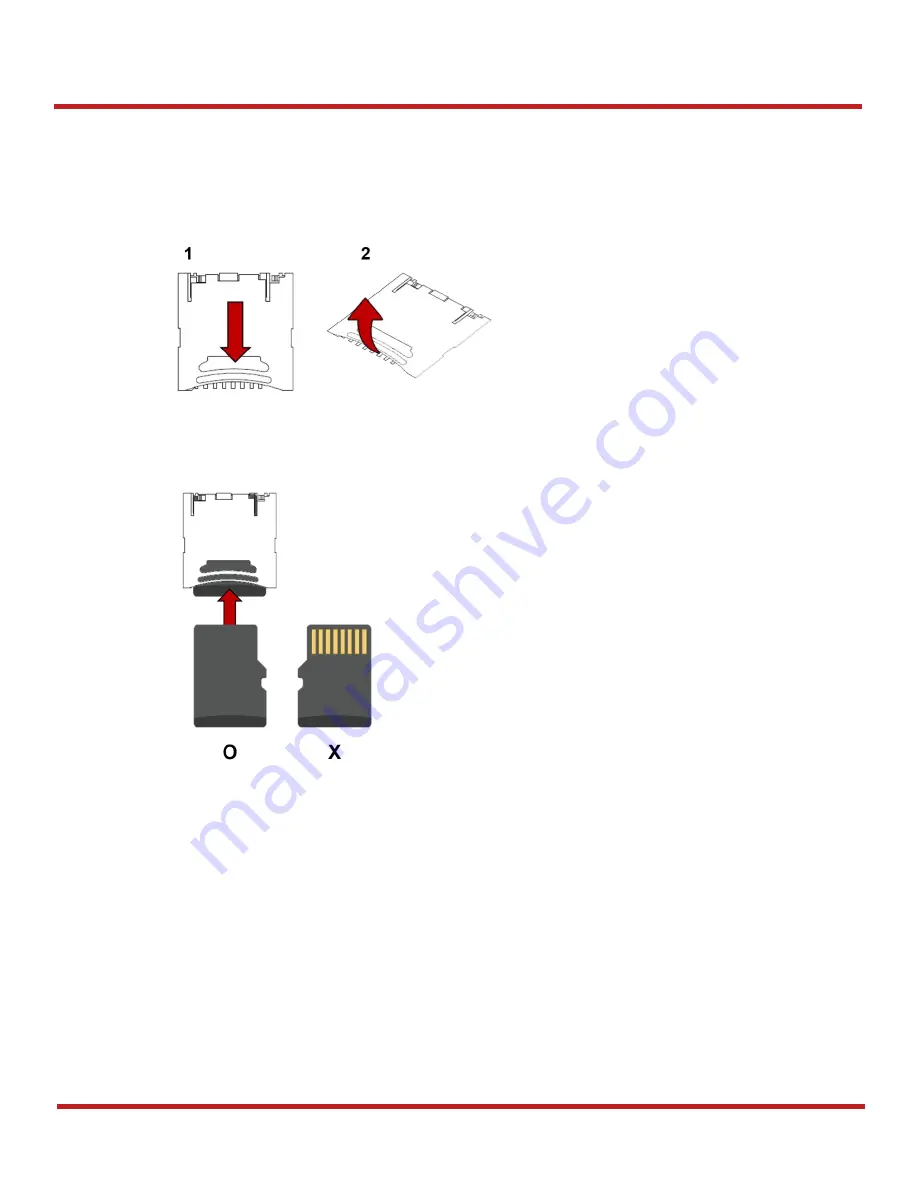
PM500 Android 7.1 User Manual
14
© 2022 Point Mobile Co., Ltd. All rights reserved
Getting Started
Install and remove microSD card
1. Open the battery cover and remove the battery
2. Slide the card holder down and swing upwards to open the holder (Refer to
3. Insert the card to the opened card holder in the correct orientation.
4. Put the holder down and slide it up to lock
To remove the SD card,
1. Open the card holder
2. Remove the card from holder and put down the holder to slot
3. Slide the holder up to lock it
Figure 12 Open SD card slot
Figure 13 SD card orientation
Summary of Contents for P500GI0038CE0C
Page 68: ......






























