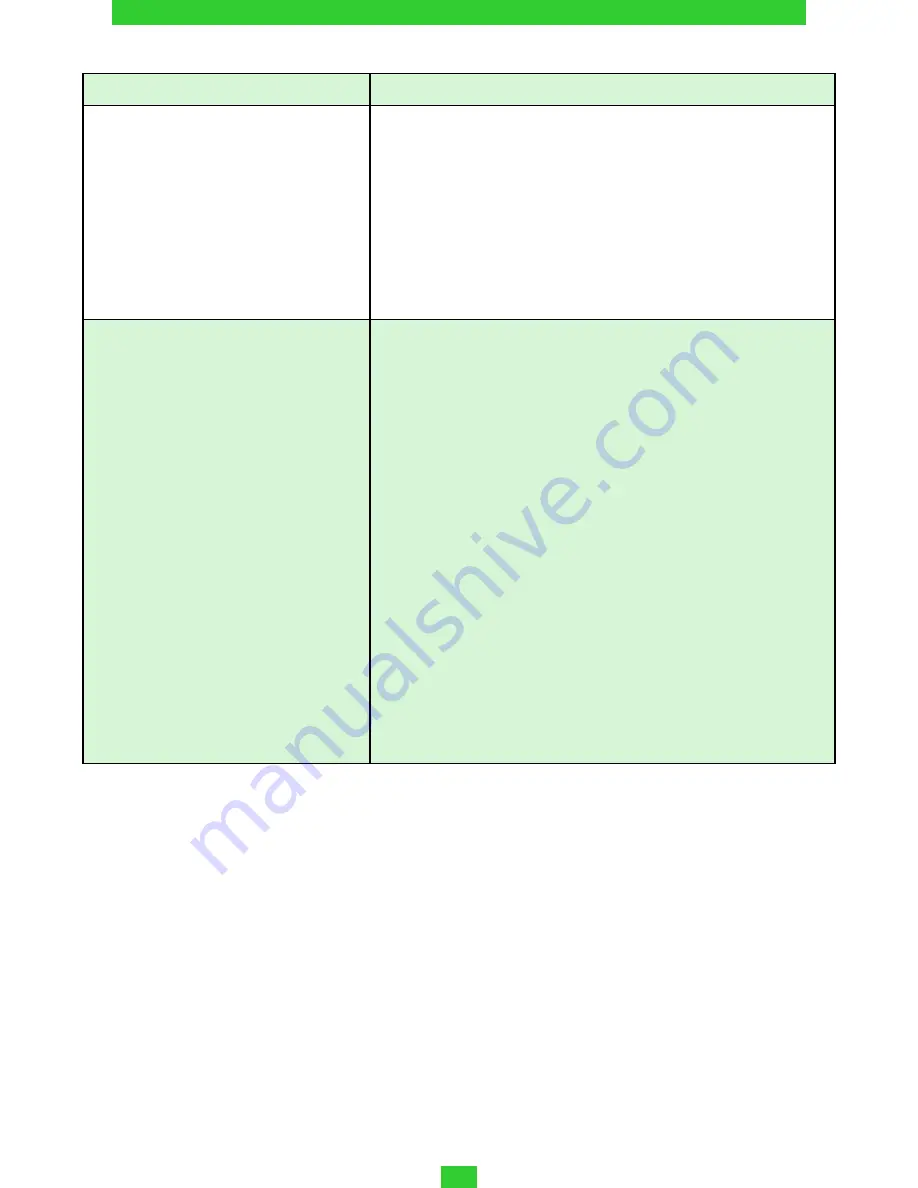
FIRMWARE UPDATE
42
TROUBLESHOOTING
Issue
Solution
The Device doesn’t re
-
spond on screen touches
or keys pressing
Restart the Device: press and hold power
button for 10 seconds until the Device
goes off. If you will continue holding
power button for 5 more seconds, the
Device’s power management system will
completely reboot. To switch the Device on,
press again the power button as usual.
After turning on the De-
vice only splash screen
is displayed (the lock
screen isn’t loaded)
•
Turn the Device off by continuous power
button press
•
Press and hold
button and
switch the Device on by pressing power
button
•
Android system recovery
menu will appear
(Android logo with exclamation mark). Now
you can release
button
•
Select
wipe data/factory reset
using
Vol-
ume +/-
hardware keys and press
On/Off
key
to confirm choice.
•
Select yes – delete all user data and
press Menu
•
Under service menu select reboot sys-
tem now and press Menu


















