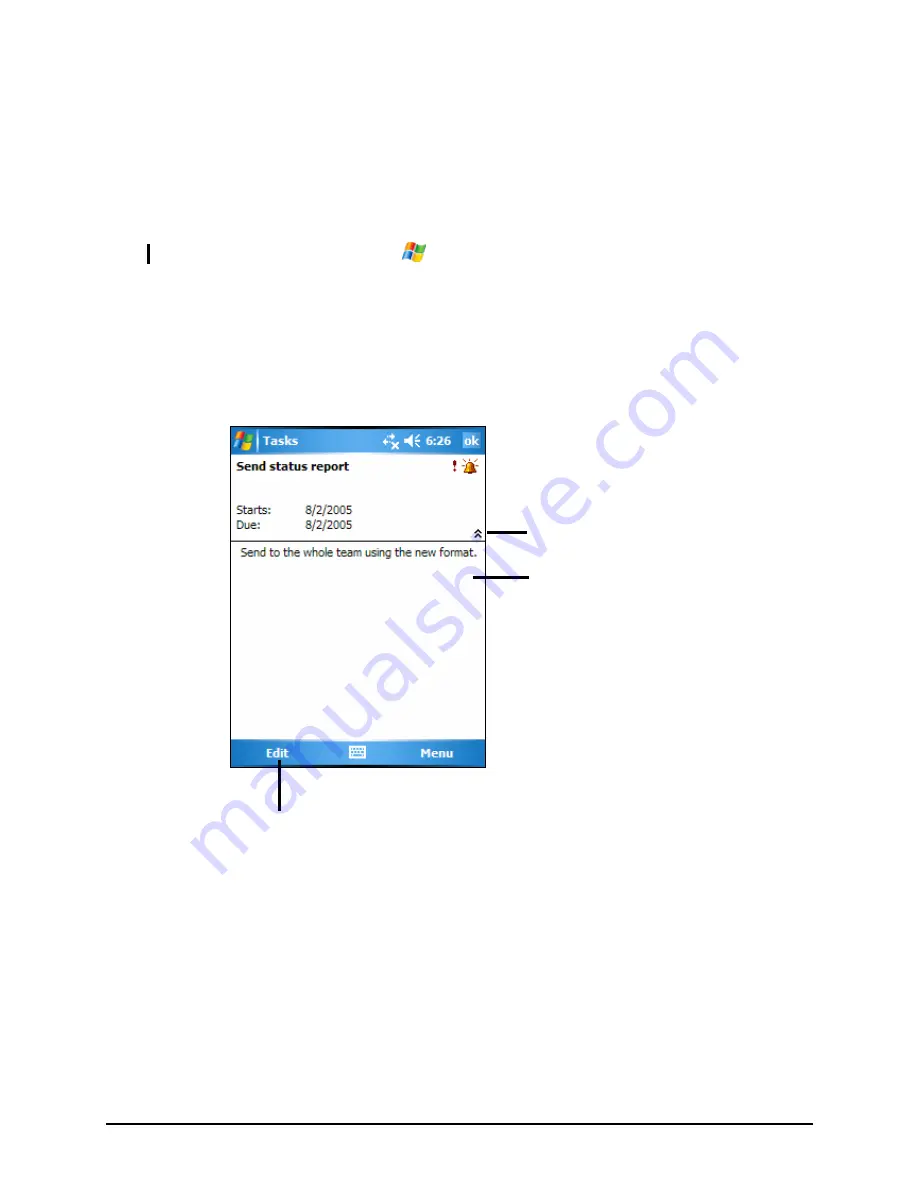
2.
Using the Input panel, enter a description.
3.
You can enter a start date and due date or enter other information by first
tapping the field. If the Input panel is open, you will need to hide it to see all
available fields.
4.
Tap
OK
to save and return to the task list.
NOTE: For more information, tap
Æ
Help.
Using the Tasks Summary Screen
When you tap a task in the task list, a summary screen is displayed. To change
the task, tap
Edit
.
Tap to show and hide additional
summary information.
View notes.
Tap to change task information.
44
Summary of Contents for PC
Page 1: ...User s Manual ...
Page 36: ...Tap to lock the device Tap to unlock To unlock tap Unlock left soft key and tap Unlock 28 ...
Page 86: ......
Page 96: ......






























