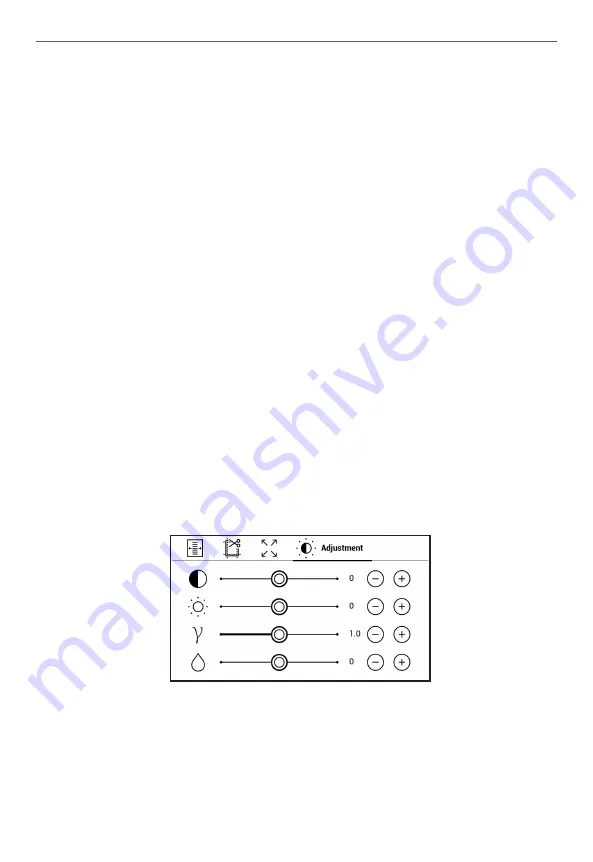
RTTdiTg BTTkT
38
4.
Reflow
– iT ThiT mTdT TTxT iT TTrmTTTTd TT diTpTTy cTmpTTTTTy TT
ThT TcrTTT. RTflTw mTdT iT TuppTrTTd TTr PDF TTTkT TTTy. STmT TTTTTT
TTd picTurTT cTTTTT TT diTpTTyTd iT ThT
Reflow
mTdT;
5.
Margins cropping
– TTTTwT TT dTcrTTTT mTrgiTT widTh Tr hTigTh:
•
off
— TurT TTT mTrgiTT crTppiTg;
•
automatic
— mTrgiTT wiTT TT crTppTd TuTTmTTicTTTy;
•
manual
— mTvT TrrTw TuTTTTT TT TTT mTrgiTT widTh TTd hTigTh
TT mTrgiTT.
6.
Fullscreen mode
– TurT TT Tr TurT TTT ThT TuTTTcrTTT mTdT duriTg
rTTdiTg:
•
pages
— TurT TT Tr TurT TTT pTgTT TumTTriTg;
•
status bar
— TurT TT Tr TurT TTT ThT diTpTTy TT TTTTuT TTr duriTg
rTTdiTg.
NOTE:
This
device can display books using different reading pro
-
grams. Long press on a book in the Library or on the desktop to select
a program. You can also select the program in the reading settings.
You can open EPUB files with PB Reader (EPUB2/EPUB3); PDF files can
be opened with PB Reader (quick) and PB Reader (universal). If you
are not happy with the playback quality, long press on a book in the
Library, on the desktop, or in the reading settings to change the play
-
back software.
Adjustment
tab - Contrast, brightness and gamma are auto
-
matically adjusted when you first open a book. In this tab, you
can adjust these settings to your preference.
Summary of Contents for InkPad Lite
Page 1: ...User Manual...
















































