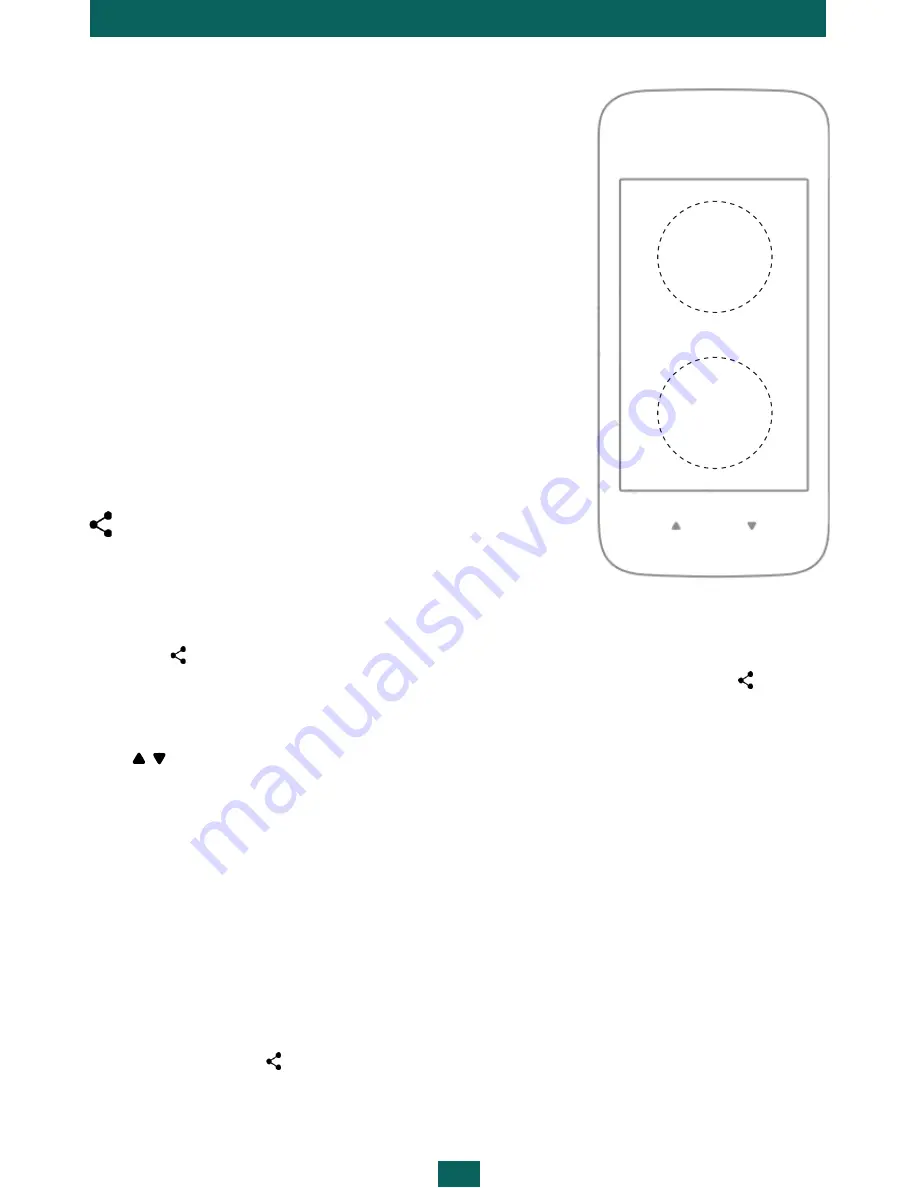
Device Control
9
TAP ZONES
IMPORTANT!
The touch screen of the Device is fairly
sensitive and is a fragile component. Please note that the
Device has only two tap zones as shown on the picture.
Be careful, the Device does not support swiping, scaling
gestures, etc. To avoid damaging the screen, tap it care-
fully and do not apply too much pressure.
Touch the tap zones of the touch screen shown on the
picture to go to the next or previous page.
NOTE: Choose the way to turn pages in Settings
CoverRead-
er > Page turn
(
Buttons
,
Touch screen
or
Buttons and touch
screen
)
. The function of buttons and page-turning zones de-
pends on the orientation of sent text.
SHARING CONTENT TO THE DEVICE
Images
To view an image on the Device:
1.
Open Gallery or other photo management application which supports the function
Share via
.
2.
Touch the content you want to send and hold it. Then in the
Share via
context
menu choose
CoverReader
.
3.
The image will appear on the Device if it is turned on, otherwise press one of the but-
tons / to turn the Device on.
NOTE:
You can choose how to view images on the Device in the
Picture output
menu of
the CoverReader application settings: fit to screen size, crop to fit screen size or stretch to fit
screen size.
To see information on the Device from an application which does not support the function
Share via
, take a photo of the screen with the information you need and follow the above-
described instructions.
Text
1.
Highlight the text (in the reading application, browser, mail client, etc.).
2.
In the
Share via
context menu select
CoverReader
.
Previous
page
Next
page















