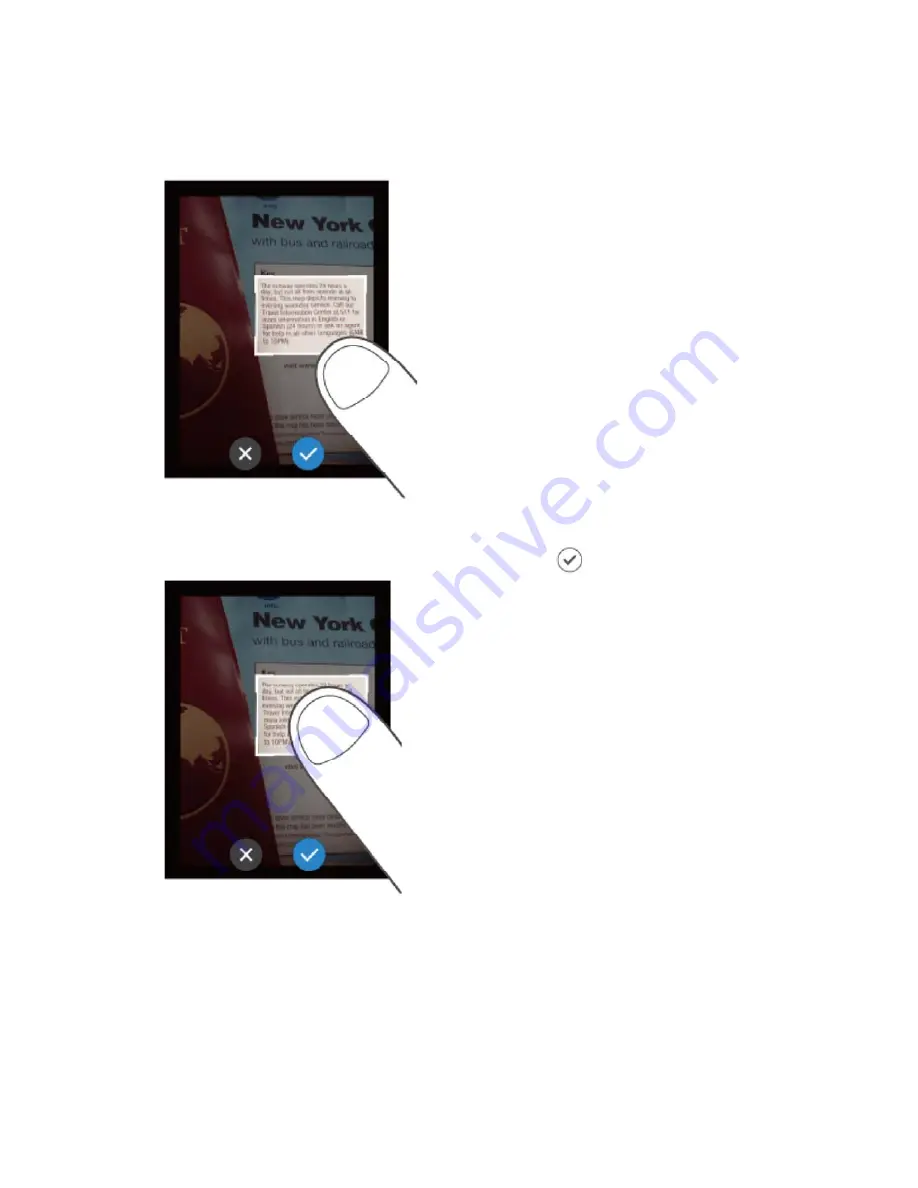
3
4
Specify the area to translate.
Touch one of the four corners of the frame with your finger and move it to change the size of
the frame.
Touch the center of the frame with your finger to move the translation area.
◦ When you have decided the area to translate, tap
.
Check the translation result.
The translation result will be displayed over the image text. If you tap the translation result, the
text will be displayed as a pop-up.
Summary of Contents for S
Page 10: ...1 2 3 4 Names of the parts Speaker Microphone SIM card slot Touch display ...
Page 11: ...5 6 7 8 9 10 11 Talk button Power button Volume button Camera Flash Strap hole USB port ...
Page 12: ...Charging Charge using the included USB charger and USB cable ...
Page 15: ...Scroll Swiping repeatedly to view other parts in the screen such as lists is called scroll ...
Page 16: ...Swipe Dragging your fingertip on the screen in one direction is called a swipe ...






























