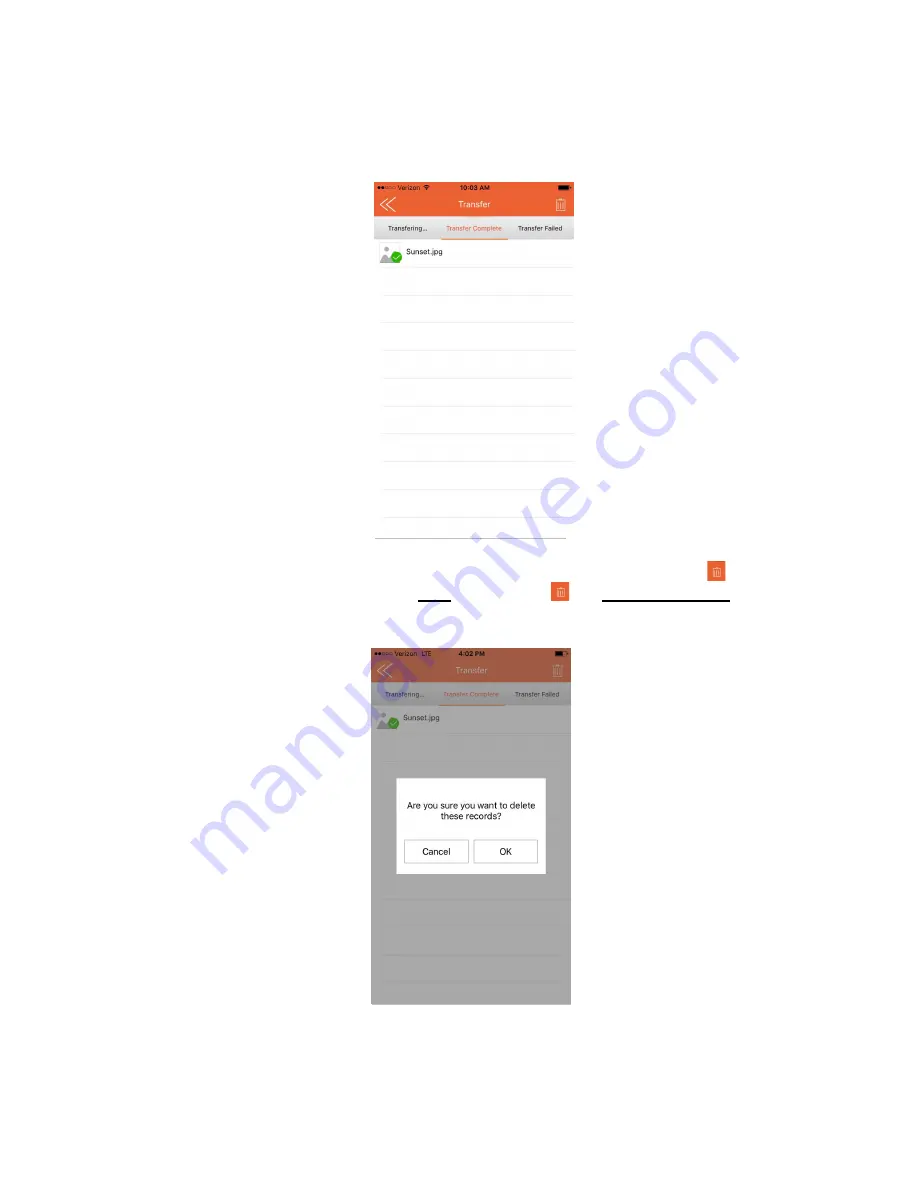
13
5.5.2 “Transfer Complete” Status
Tap “Transfer Complete” in the middle section of the screen to view the record(s) of
the completed file transfers.
The records of the transfers can be deleted by tapping the trash can icon (
) in the
top right section of the screen. Note: Tapping the
will delete the records of the
transfers completed. It does not delete the actual files.




























