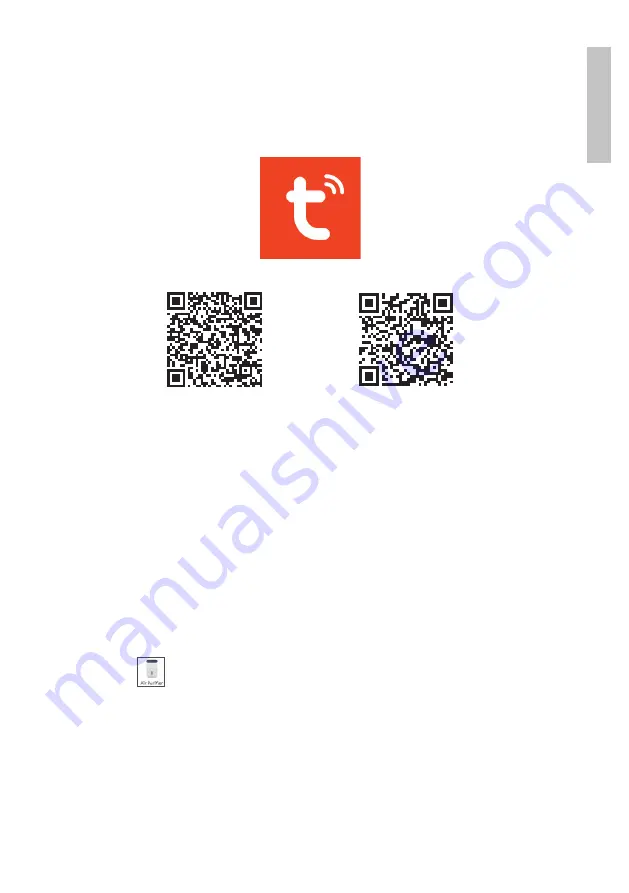
3
User manual
Engl
is
h
Tuya Smart APP
Download the
Tuya Smart
app by accessing Google Play or the App
Store or scan the QR codes below:
Android
iOS
Add device in Tuya Smart application
1. Open the application, create an account and log in.
2. Add your device by pressing the
+
icon in the upper right corner of
the screen or by clicking the
Add device
button (this button appears
when you have no device added to the application).
3. Select the option
Small Home Appliances
on the left side of the
screen.
4. From the list of devices on the right side of the screen, select
Air
Purifier
.
5. Select the WiFi network you want to connect to and add the password.
6. Power your device (air purifier) to a power source. While the device
is off and the screen is off (only the center On / Off button is lit red),
press and hold the WiFi button in the lower left corner of the control
panel until the WiFi icon flashes on the panel.
7. Check the option
Confirm indicator rapidly blinks
in the application.
8. The application will scan the devices within its range.
9. After you identify your device, you will receive the confirmation
Added
Summary of Contents for SafeHome PTA200
Page 2: ......
Page 4: ...User manual 4 English successfully 10 To finish click the Done button...
Page 22: ......


















