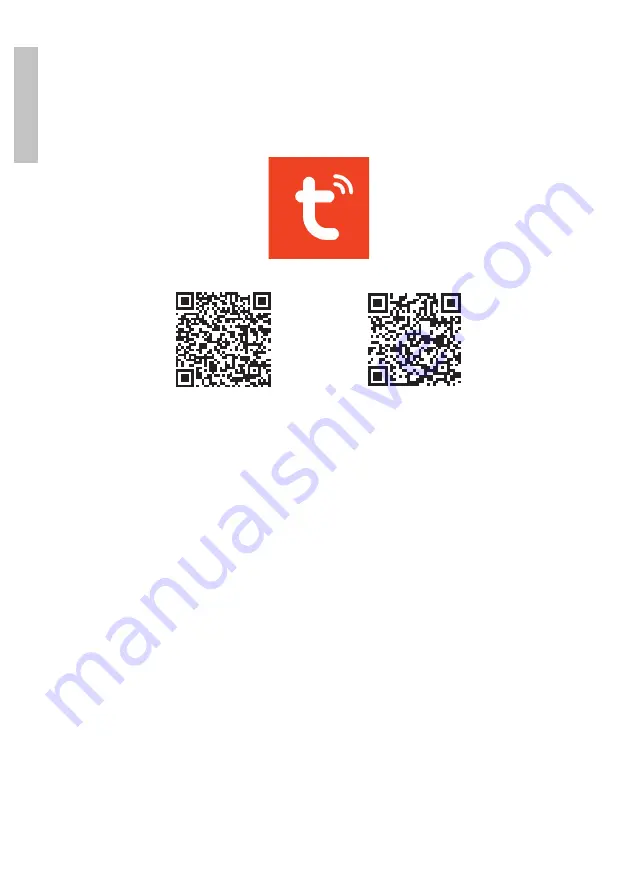
User manual
2
Engl
is
h
Tuya Smart APP
Download the Tuya Smart app by accessing Google Play or the App
Store or scan the QR codes below:
Android
iOS
Add device in Tuya Smart application
1. Open the application, create an account and log in.
2. Add your device by clicking the + icon in the upper right corner of the
screen or by clicking the
Add device
button (this button only appears
when you do not have any devices added to the application).
3. Select the
Lighting
option on the left side of the screen.
4. From the list of devices on the right side of the screen, select
Light
Source (Wi-Fi)
.
5. Select the WiFi network you want to connect to and add the password.
6. In the next interface, in the upper right corner, select the
EZ Mode
option.
7. Reset the device following the instructions in the application. Turn the
light bulb on and off three times in a row, leaving it in the lit position at
the end. If the bulb flashes quickly, then it is in pairing mode.
8. Check the
Confirm indicator rapidly blinks
option and click
Next
.
9. The application will scan nearby devices. After identifying your device,
you will receive the
Added successfully
confirmation.










