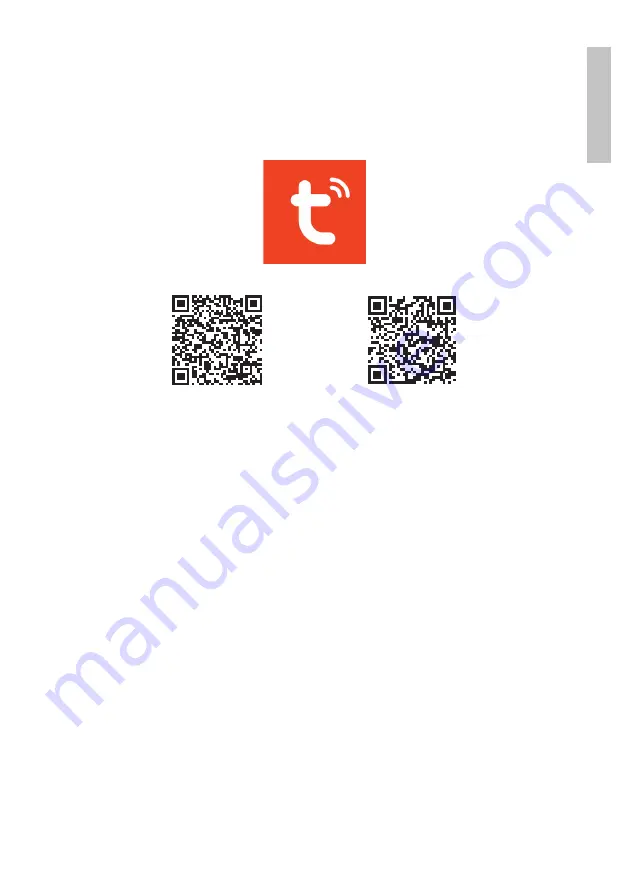
5
User manual
En
gli
sh
Remote control from the Tuya Smart application
Download the
Tuya Smart
app by accessing Google Play or the App Store or
scan the QR codes below:
Android
iOS
• Open the application, create an account and log in.
• Add your device by clicking the
+
icon in the upper right corner of the
screen or by clicking the
Add device
button (this button only appears when
you do not have any devices added to the application).
• Select the
Sensors
option on the left side of the screen.
• From the list of displayed devices, select
Sensor (Wi-Fi)
.
• Select the WiFi network to which you want to connect the detector and
enter the password. Click
Next
.
• Using a needle, press the pairing button on the right side of the gas
detector for 5 seconds. The green light will flash. The detector is now in
pairing mode.
• Check the
Confirm the indicator is blinking rapidly
option.
• The application will start scanning the nearby devices.
• When your detector has been identified, the red LED will light up briefly,
after which the green LED will remain lit.
• Click the
Done
button to complete the addition of the gas detector to the
application.
Summary of Contents for Safe House Smart Gas 300
Page 2: ......
Page 11: ...11 10 C 50 C 125 x 75 x 55 mm Wifi 2 4Ghz WiFi 100 LED LED LED Wi Fi 3 4...
Page 12: ...12 Tuya Smart Tuya Smart Google Play App Store QR Android iOS Wi Fi WiFi 5...
Page 13: ...13 Tuya...
Page 14: ...14 0 3 1 0 m 1 5 m 0 3 1 0 1 5 230V 180 3 17...
Page 15: ...15...
Page 16: ...16 1 1 9 12V 2 112...
Page 17: ...17 CO 230V 9 12V 6...




















