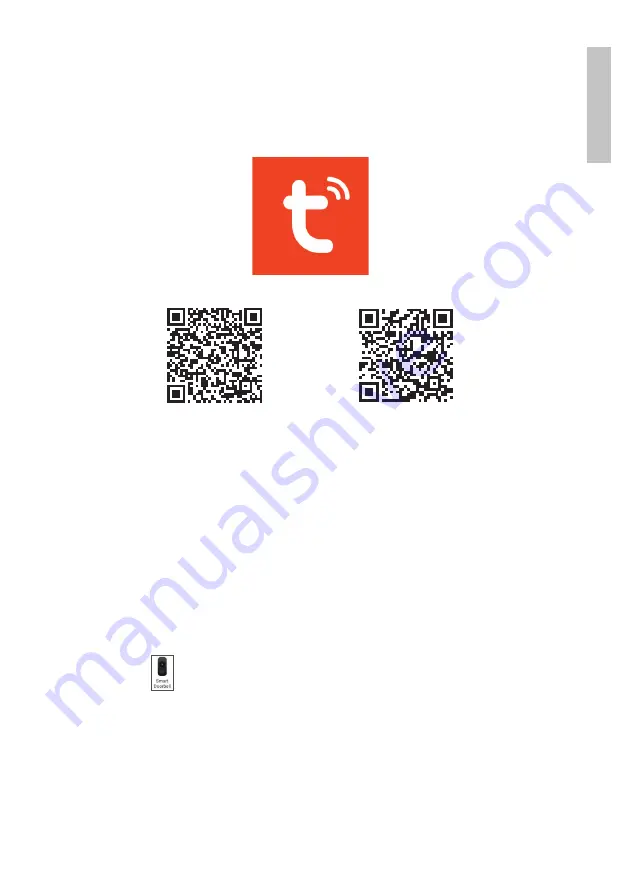
3
User manual
Engl
is
h
Tuya Smart APP
Download the
Tuya Smart
app by accessing Google Play or App Store
or scan the QR codes below:
Android
iOS
Add device in Tuya Smart application
1. Open the application, create an account and log in.
2. Add your device by pressing the
+
icon in the upper right corner of
the screen or by clicking the
Add device
button (this button appears
when you have no device added to the application).
3. Select the option
Video surveillance
on the left side of the screen.
4. From the list of devices on the right side of the screen, select
Smart
Doorbell
5. In the next interface, select the option
QR Code
from the upper right
corner.
6. Then tick
Make sure the indicator is flashing quickly or a prompt
tone is heard
. Click
Next
.
7. Select the WiFi network you want to connect to and add the password.
8. Position the smartphone with the QR code in front of the door phone
lens. Wait a few seconds until you hear a confirmation beep, and the
Summary of Contents for PNI-PT710B
Page 2: ......
Page 6: ...User manual 6 English...
Page 11: ...Manual de utilizare Romana 11...
Page 14: ......














