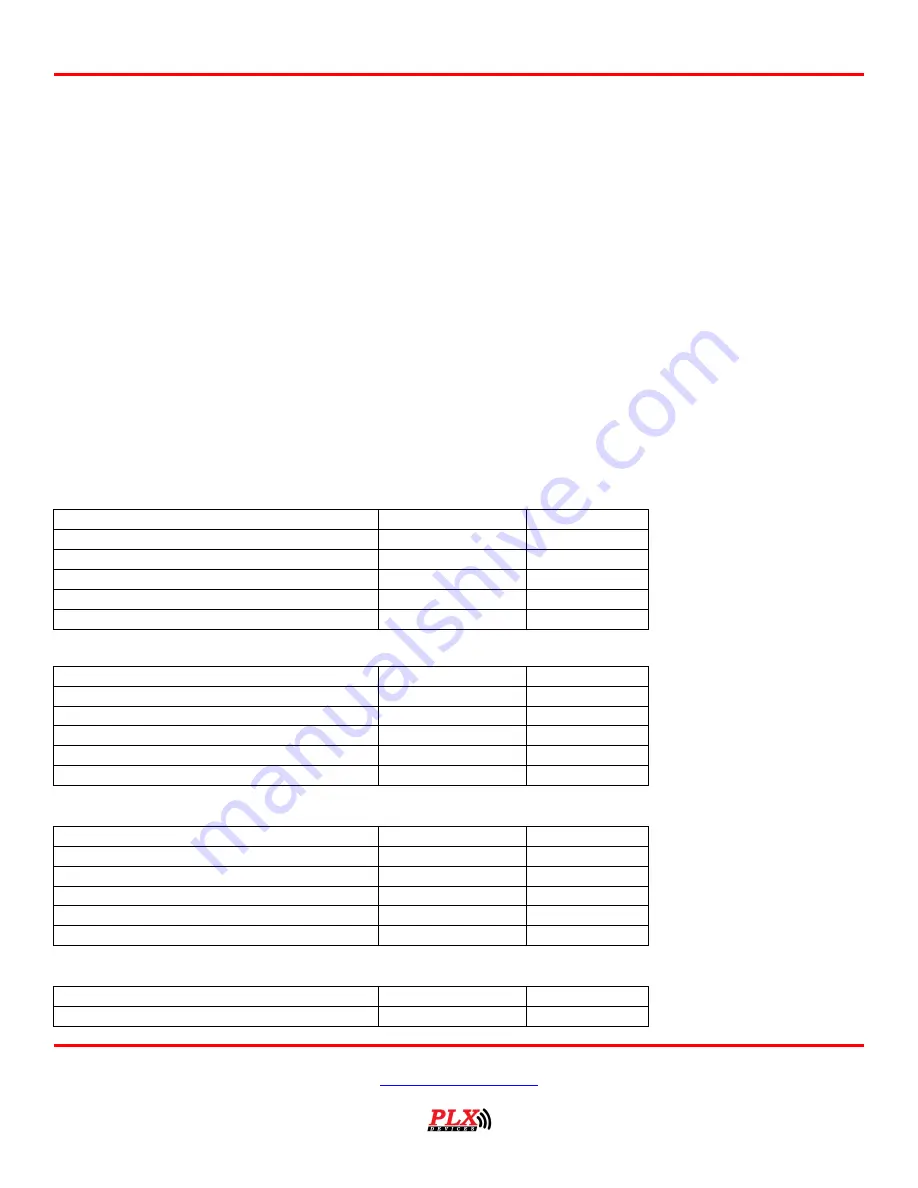
Users Guide: iMFD User Guide
Version 2.0 May 16, 2013
www.plxdevices.com
(408)745-7591
17
YourFilename002.jpg
.
.
.
YourFilename098.jpg
YourFilename099.jpg
Once you’ve successfully made or obtained your 100 frames, you will need to use DM-100 Utility PC
software (available from the PLX website) to upload your custom gauge to the DM-100. You can do this by
connecting the DM-100 to your PC with the supplied USB cable. The DM-100 must be powered on and
toggled to the setup mode “Connect to PC” for successful uploading to occur. Please refer to the DM-
100/200 Programmer users guide included on the CD for details how to upload your design.
You will need to install the USB device driver (available from the PLX website) for Windows to properly
detect the DM-100.
5
OBD II Sensors
The DM-100 OBDII in the OBDII Sensors Mode displays sensor information in a page format. To navigate
to this mode, please refer to section (2.4) navigating the menu system. By pressing the “RIGHT” and
“LEFT” button, toggles between the 5 available pages.
Page1:
Sensor
Standard Units
Metric Units
Throttle Position
%
%
Engine Speed
rev/min
rev/min
Vehicle Speed
MPH
KMH
Engine Load
%
%
Engine Timing
Degrees
Degrees
Page2:
Sensor
Standard Units
Metric Units
Air Flow Rate (MAF)
LBS/min
grams/sec
Intake Pressure (MAP)
inHG
Kpa
Air Intake Temperature
Fahrenheit
Celsius
Water Temperature
Fahrenheit
Celsius
Fuel Pressure
PSI
Kpa
Page3:
Sensor
Standard Units
Metric Units
Short Term Fuel Trim Bank1
%
%
Long Term Fuel Trim Bank1
%
%
Short Term Fuel Trim Bank2
%
%
Long Term Fuel Trim Bank2
%
%
OBD Type
Type
Type
Page4:
Sensor
Standard Units
Metric Units
Narrowband O2 Sensor Voltage Sensor 1 Bank 1
Volts
Volts







































