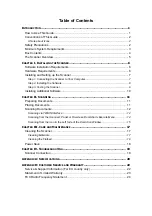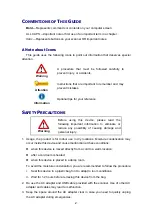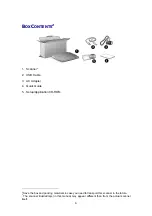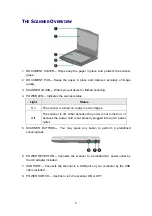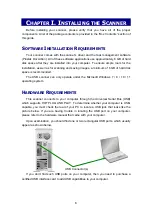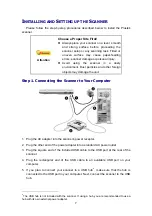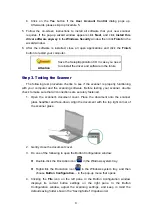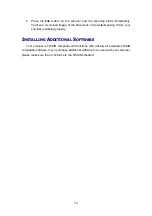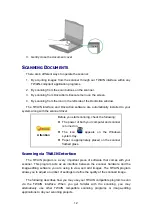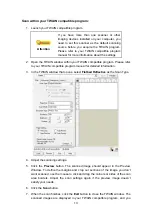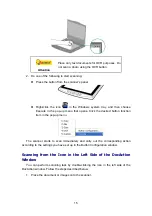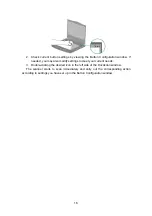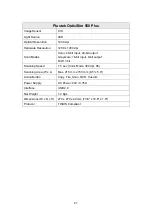10
5. Press the
File
button on the scanner and the scanning starts immediately.
You’ll see a scanned image of the document in the default saving folder; your
scanner is working properly.
I
NSTALLING
A
DDITIONAL
S
OFTWARE
Your scanner is TWAIN compliant and functions with virtually all available TWAIN
compatible software. If you purchase additional software to be used with your scanner,
please make sure that it conforms to the TWAIN standard.