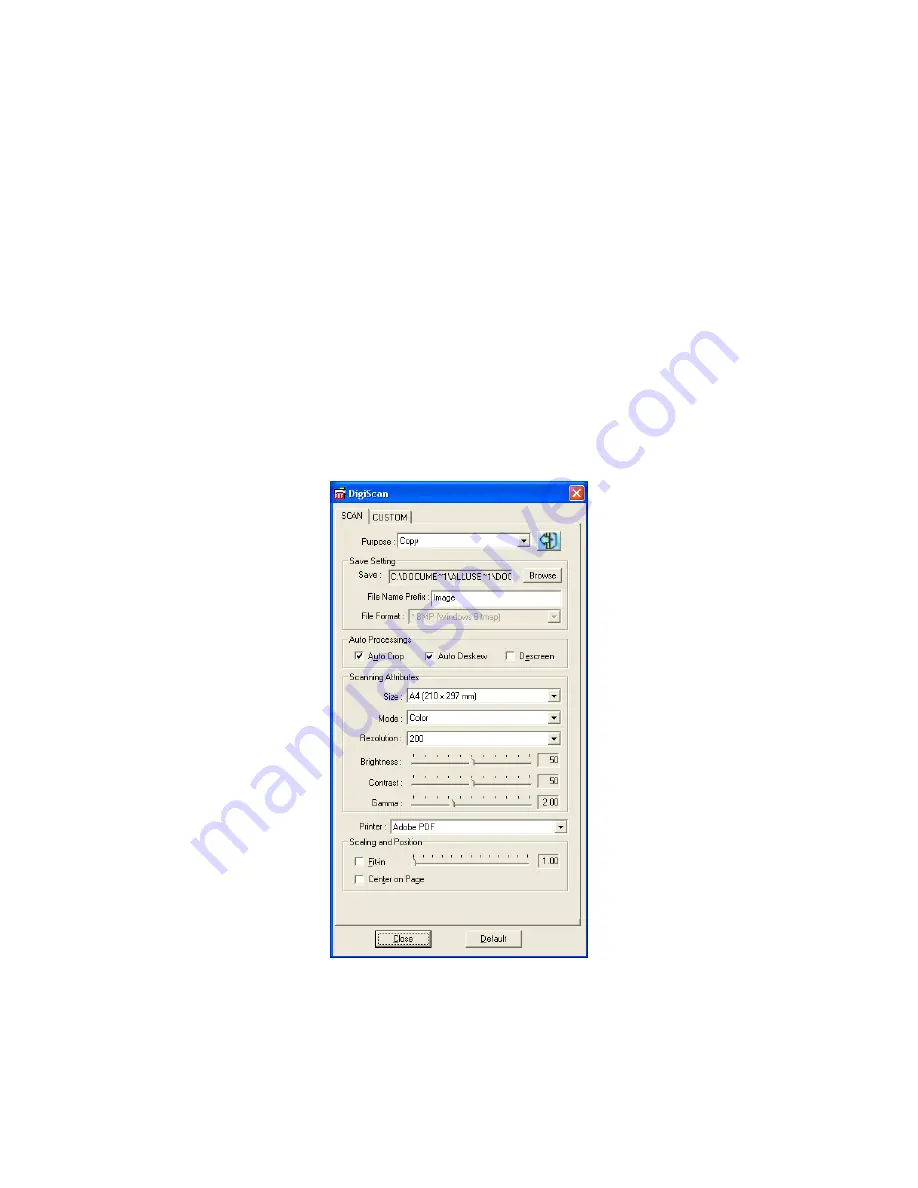
C
C
o
o
n
n
f
f
i
i
g
g
u
u
r
r
e
e
S
S
C
C
A
A
N
N
S
S
e
e
t
t
t
t
i
i
n
n
g
g
s
s
There are several functions available in the SCAN tab. You may configure them,
as you like to shape the settings for later scanning.
•
Save to File
•
•
Copy
•
Other Image Editing Functions
(e.g. Presto! PageManager)
Select SCAN tab to from the opened DigiScan window to start the configuration
according to your desired. The configuration steps of the functions are largely identical
but with minor differences. So, we’ll give you a typical example for your reference:
Configure Copy Function
1. Select the
Copy
(
Save to File
,
or
Image Processing
) from the
Purpose
drop-down menu.
2. Specify a destination file path by clicking the
Browse
button at the right end of
the
Save
option, enter a
File Name Prefix
and select a
File Format
accordingly.
3. Check the boxes of
Auto Crop
,
Auto Deskew
and/or
Descreen
, if desired.
13
Summary of Contents for OpticSlim M12
Page 1: ...Installation Usage Maintenance Troubleshooting ...
Page 4: ...CONTACTING PLUSTEK 42 ...
Page 36: ...32 ...






























