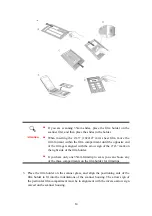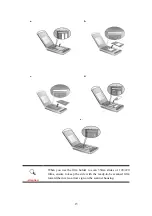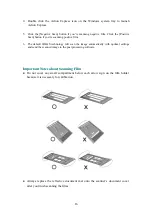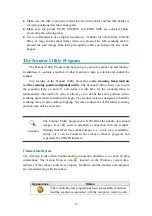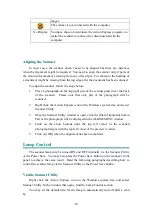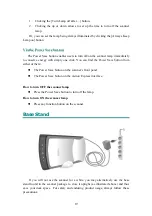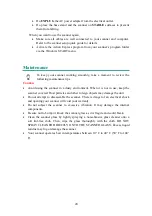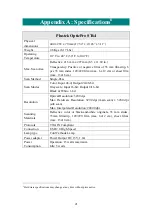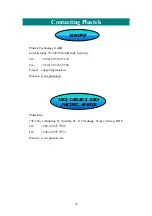1.
Clicking the [Turn Lamp off after…] button.
2. Clicking the up or down arrows to set up the time to turn off the scanner
lamp.
g always illuminated by clicking the [Always Keep
Lam
r
r
S
S
a
a
v
v
e
e
b
b
u
u
t
t
t
t
o
o
n
n
anner lamp immediately
to c
er Save button from
either of them:
scanner’s front panel.
rface.
Ho
Press the Power Save button to turn off the lamp.
canner lamp
Or, you can set the lamp bein
p on] button.
V
V
i
i
a
a
t
t
h
h
e
e
P
P
o
o
w
w
e
e
The Power Save button enables users to turn off/on the sc
onserve energy with simply one click. You can find the Pow
The Power Save button on the
The Power Save button on the Action Express inte
w to turn OFF the scanner lamp
How to turn ON the s
Press any function button on the scanner.
Base Stand
If
u
se the base
stand f
save your desk space. For safety and enduring product usage, always follow these
precautions:
yo will not use the scanner for a while, you may alternatively u
ound in the scanner package to store it upright (as illustrated above) and thus
19
Summary of Contents for OPTICPRO ST64
Page 1: ...Installation Usage Maintenance Troubleshooting ...
Page 4: ......