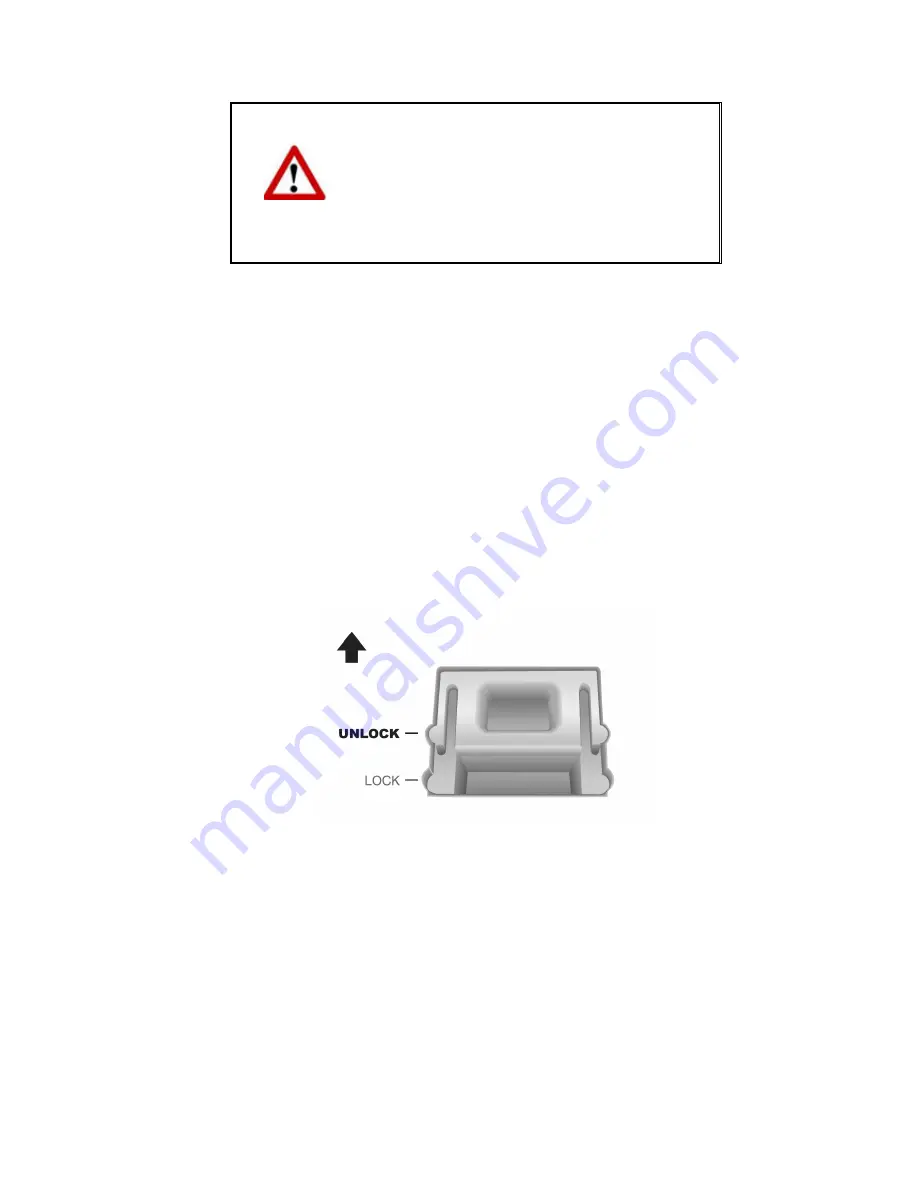
Warning
z
To completely shut down the scanner,
press the power switch on the side of the
scanner.
z
If the scanner will not be used for a long
period of time, shut down the scanner and
then disconnect the power cable from the
power outlet.
To turn on the lamp again, simply perform any scanning task.
S
CANNER
L
OCK
Your scanner is designed with two different lock statuses to protect the optical
parts. To ensure the scanner working properly, you have to choose an appropriate
lock status according to the situation.
Always Unlock:
A scanning-ready status. Furthermore, if you place your scanner on a long-term
position, you can also keep your scanner lock in this status. To unlock the
scanner, slide the locking switch on the scanner’s underside toward the back
panel of the scanner until it snaps into place.
Always Lock:
It holds the scanning head in place during transportation and traveling. The
scanner will be kept in disabled status. To lock the scanner, slide the locking
switch on the scanner’s underside toward the power LED of the scanner until it
snaps into place.
22






















