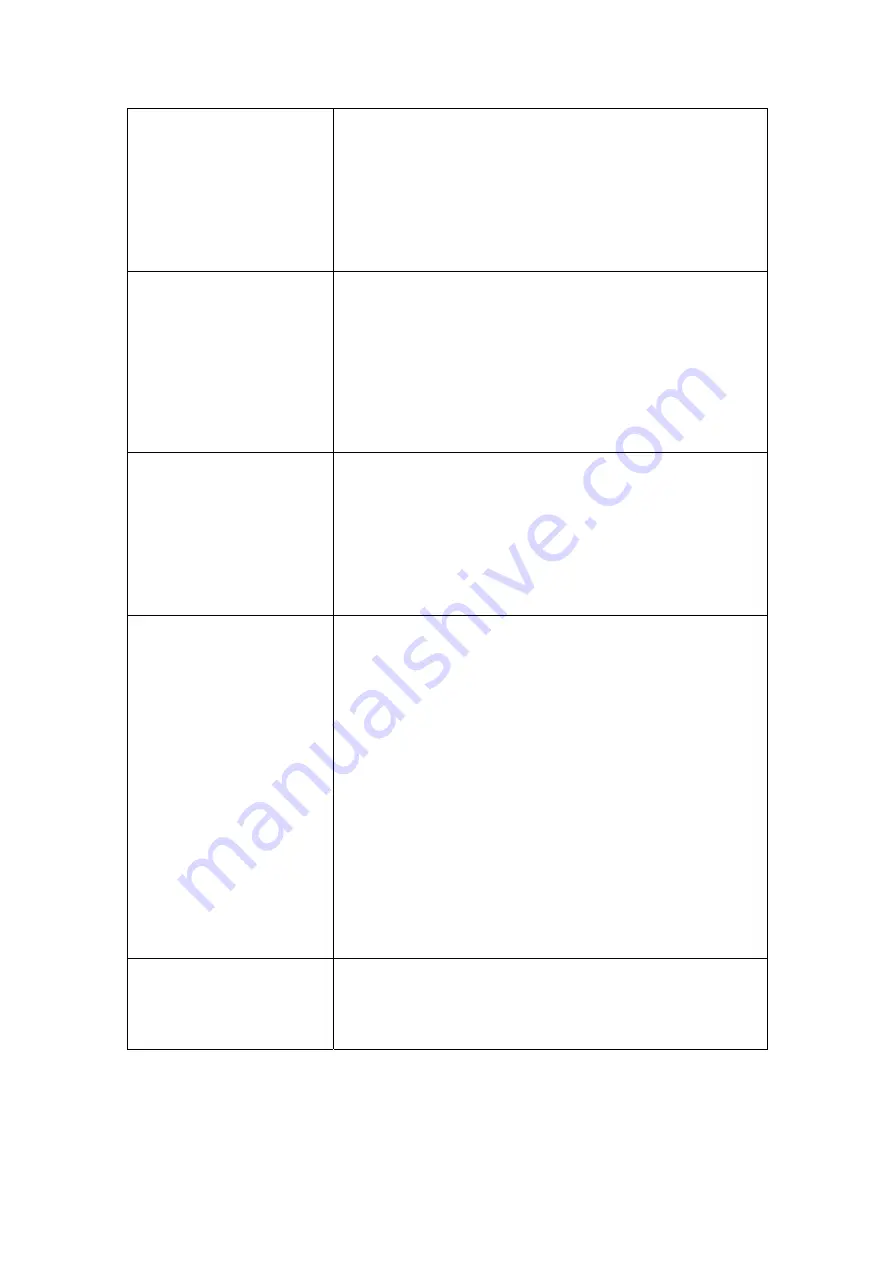
The
scanned
image
looks
grainy
on
the
screen
Your
video
mode
is
not
set
to
show
more
than
256
colors
We
recommend
that
you
set
your
video
mode
to
16
bits
per
pixel
(65536
colors)
or
higher.
Please
consult
your
video
card,
computer
or
Windows
documentation
to
change
the
video
mode.
The
scanner
scans
very
slowly
You
are
running
other
applications
in
the
background
Close
all
the
other
applications
that
are
running
in
the
background.
You
are
scanning
at
a
high
resolution
(DPI)
Reduce
the
resolution.
The
image
looks
good
in
the
software
that
came
with
the
scanner
but
it
doesn’t
look
good
when
I
export
the
image
to
another
program
Different
imaging
programs
use
different
Monitor
Gamma
settings
Change
the
Monitor
Gamma
settings
in
either
of
the
programs
so
that
they
match.
Please
consult
the
help
files
for
each
program
to
find
out
how
to
adjust
the
Monitor
Gamma.
The
image
looks
good
on
screen
but
very
dark
when
printed
The
Monitor
Gamma
Settings
or
the
scanner
brightness
settings
are
not
set
properly
1)
Change
the
Monitor
Gamma
to
a
value
between
1.0
and
1.5.
Please
consult
your
help
file
for
information
on
how
to
adjust
the
Monitor
Gamma.
2)
Adjust
the
brightness
control
in
the
TWAIN
window
before
scanning.
The
printer
brightness
setting
is
not
set
properly
Adjust
the
brightness
in
the
printer.
Some
printers
allow
you
to
change
the
brightness
settings.
Please
consult
your
printer
documentation.
There
is
a
grinding
or
rattling
noise
at
the
beginning
of
each
scan
The
scanner
engages
the
gears
and
it
initializes
itself
before
scanning
This
noise
is
normal
to
the
operation
of
the
scanner.
37





















