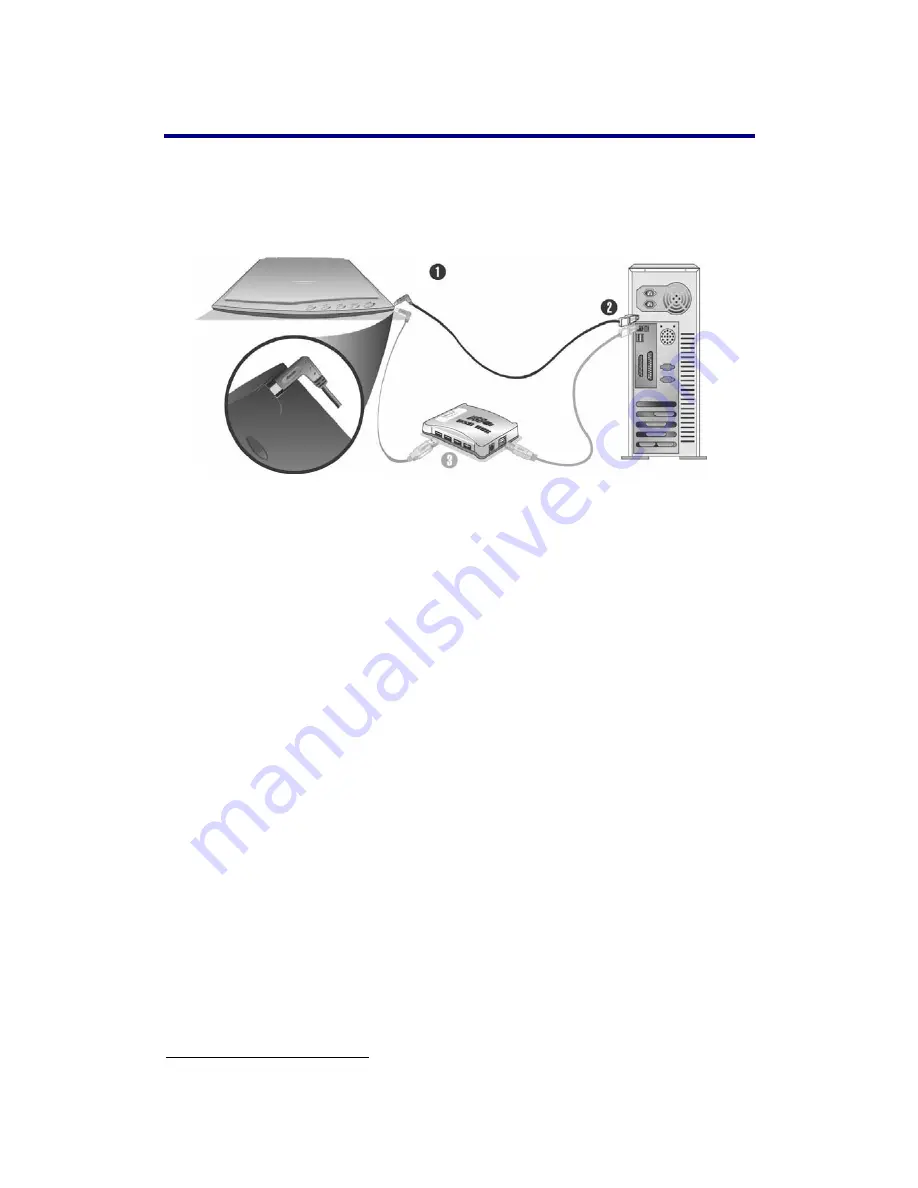
Installing and Setting up the Scanner
Please follow the step-by-step procedures described below to install the Plustek
OpticPro Scanner.
S
S
t
t
e
e
p
p
1
1
.
.
C
C
o
o
n
n
n
n
e
e
c
c
t
t
i
i
n
n
g
g
t
t
h
h
e
e
S
S
c
c
a
a
n
n
n
n
e
e
r
r
t
t
o
o
Y
Y
o
o
u
u
r
r
C
C
o
o
m
m
p
p
u
u
t
t
e
e
r
r
1. Plug the square end of the included USB cable to the USB port of the
scanner.
2. Plug the rectangular end of the USB cable to the USB port on the back of
your computer.
Note:
If there is another USB device connected to the computer, connect
the scanner to an available USB port.
3. If you plan to connect your scanner to a USB hub
3
, make sure that the hub
is connected to the USB port in your computer. Next, connect the scanner
to the USB hub.
Note:
If you do not have a USB port available, you might need to buy a
USB port.
S
S
t
t
e
e
p
p
2
2
.
.
I
I
n
n
s
s
t
t
a
a
l
l
l
l
i
i
n
n
g
g
t
t
h
h
e
e
S
S
o
o
f
f
t
t
w
w
a
a
r
r
e
e
1. If the USB components on your computer are functioning correctly, they
will automatically detect the scanner causing the “Add New Hardware
Wizard” or “Found New Hardware Wizard” to be launched.
Note:
If your computer was off when you connected the scanner, the “Add
New Hardware Wizard” message will be displayed when you turn the
computer on and when Windows starts.
2.
For Windows 2000
a. Click on the NEXT button when the “Add New Hardware Wizard”
window is displayed.
3 The USB hub is not included with the scanner.
5























