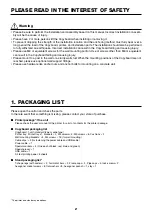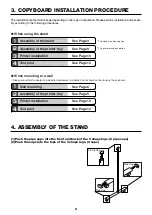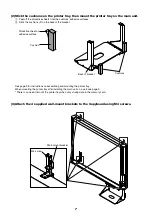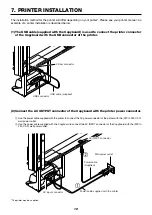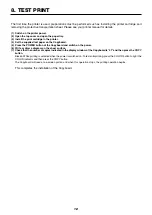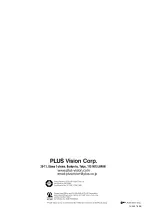2
PLEASE READ IN THE INTEREST OF SAFETY
Warning
• Please be sure to perform the installation and assembly based on this manual. Incorrect installation or assem-
bly will be the cause of injury.
• Please have 2 or more persons lift the Copyboard when installing or removing it.
• To prevent dropping the strength of the installation location and the anchoring method must fully bear over a
long period the load of the Copyboard, printer, and installation parts. The installation should also be performed
to fully withstand an earthquake. Incorrect installation can result in the Copyboard falling and causing injury.
• Please use M6 or equivalent screws for the wall mounting portion. Use of screws other than M6 or equivalent
can result in the Copyboard falling and causing injury.
• Please mount to a post in the wall or a sturdy wall stud. When the mounting positions of the Copyboard are not
reached, please use optional wall support fittings.
• Please use hardware like anchor nuts and anchor bolts for mounting on a concrete wall.
1. PACKAGING LIST
Please open the carton and check the parts.
In the rare event that something is missing, please contact your store of purchase.
■
Printer package*: One unit
Please check the user’s manual of the printer for a list of contents for the printer package.
■
Copyboard packaging list
Copyboard: 1 unit (standard type or wide type)
Printer tray: Printer tray x1, brackets
×
2, M4 screws
×
4, M3 screws
×
6, Cushions
×
2
Wall mounting brackets:
×
4, M4 screws
×
16 (for wall mounting)
Cable clips:
×
3 (for fastening the power cable and USB cable)
Power cable:
×
1
Special markers:
×
4 (One each of black, red, blue, and green)
Special eraser:
×
1
USB cable:
×
1
A4 test printing paper: 5 sheets
■
Stand packaging list*
T-shape legs (with casters):
×
2, horizontal bars
×
2, Frame caps
×
2, Pipe caps
×
4, lock-screws
×
2,
hexagonal socket screws
×
8, flat washers
×
8, hexagonal wrench
×
1, stay
×
1
* The printer and stand may be options.
Summary of Contents for M-10 Series
Page 15: ...14 2097 03B 2003...