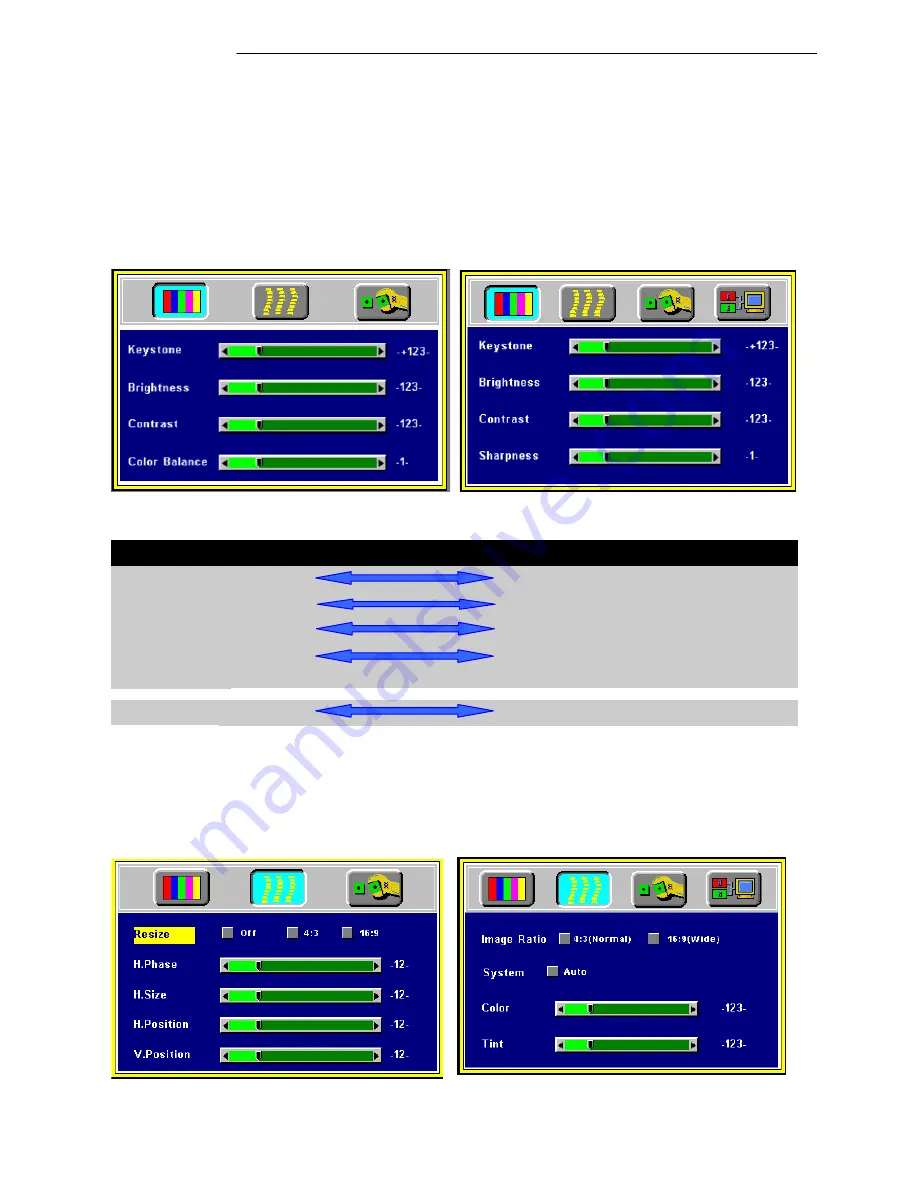
User’s Manual
Operation
16
A. Display Page
When a PC is the input source, there will be only four items on this page: Keystone, Brightness,
Contrast, and Color Balance (Fig. 22). On the other hand, when the input source are video, S-video,
TV or CATV, there will be other 4 items on this page: Keystone, Brightness, Contrast, and Sharpness
(Fig.23).
Press the “Menu” button again to scroll through the items; press “
3
” (KEYSTONE-) or “
4
”
(K) to adjust the item scale, or press the “Exit” (AUTO) button to go back to the main
OSD page.
Figure 22 Display sub-page when the input source is
PC (with/without AV box)
Figure 23 Display sub-page when the input source
is video, s-video, TV or CATV
Setting effects
Keystone
(Decrease)
(Increase)
Brightness
(Dark)
(Bright)
Contrast
(Lower)
(Higher)
Color
Balance
(Red)
(Blue)
Source is PC
Sharpness
(Soft)
(Sharp)
Source is Video
B. Image Page
Select the Image sub-page and the first item “Auto Resize” will be highlighted. There are five items on
this page: Auto Resize, H. Phase, H. Size, H. Position, and V. Position (Fig. 24).
If AV box is attached and the input is from Video other instead of PC, another different Image sub-
page including Image Ratio, System, Color and Tint will come out as Figure 25.
Figure 24 Image sub-page…. Only available when
the input signal is PC
Figure 25 Image sub-page – Only available when the
input signal is from video, S-video, TV or CATV
Summary of Contents for DLPTM Technology Projector
Page 4: ......








































