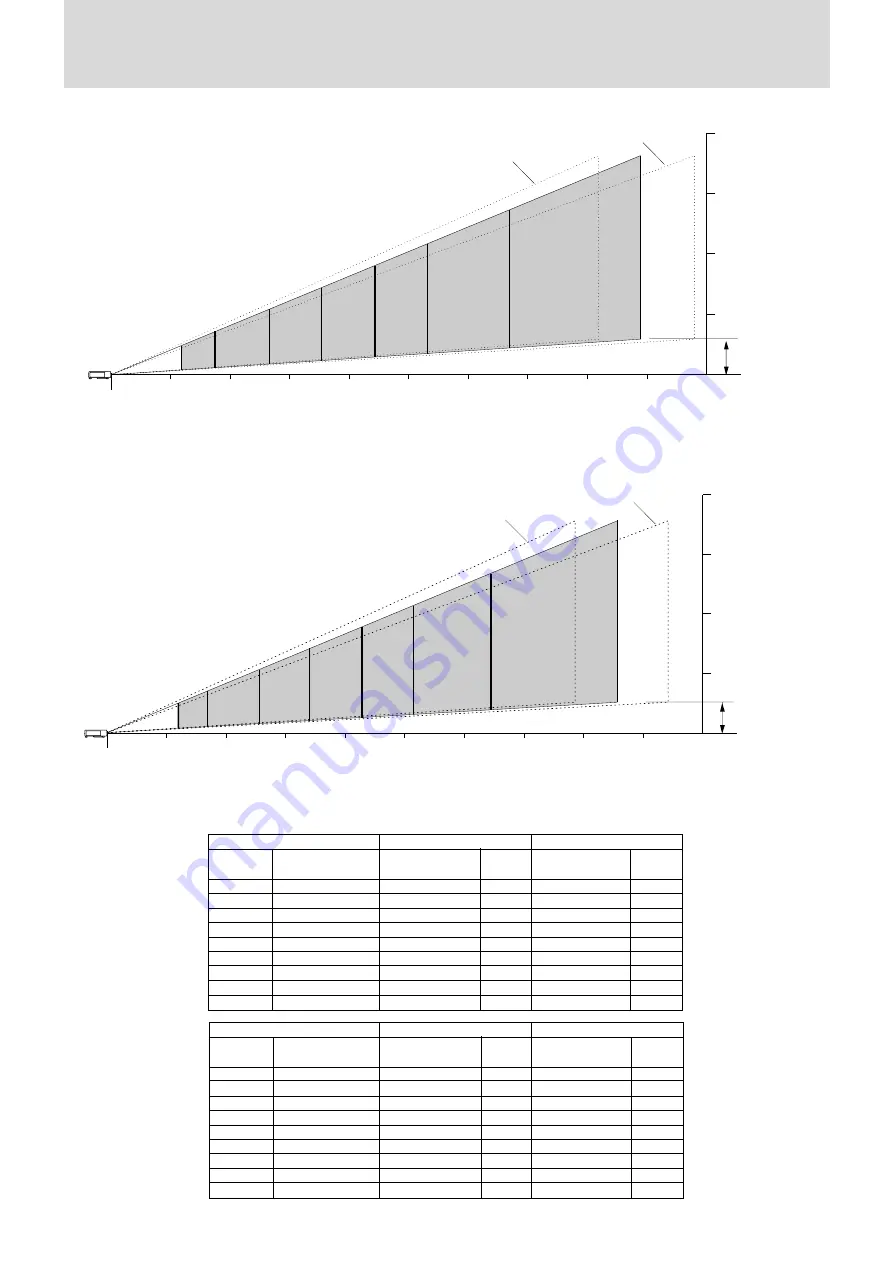
E – 9B
Distance and image size for U3- 810Z and U3- 1100Z
The drawings show the image sizes and distances for tele and wide.
1m (3.3feet)
2m (6.6 feet)
3m (9.8 feet)
4m (13.1 feet)
1m
(3.3feet)
2m
(6.6 feet)
3m
(9.8 feet)
4m
(13.1 feet)
5m
(16.4 feet)
6m
(19.7 feet)
7m
(23.0 feet)
8m
(26.2 feet)
9m
(29.5 feet)
40"
25"
60"
80"
100"
200"
120"
150"
H
40"
26"
60"
80"
100"
200"
120"
150"
H
1m (3.3feet)
2m (6.6 feet)
3m (9.8 feet)
4m (13.1 feet)
1m
(3.3feet)
2m
(6.6 feet)
3m
(9.8 feet)
4m
(13.1 feet)
5m
(16.4 feet)
6m
(19.7 feet)
7m
(23.0 feet)
8m
(26.2 feet)
9m
(29.5 feet)
[Screen size]
[Screen height]
Lens surface
[Projection distance]
Distance from center of
lens to lower edge of
screen
Center of lens
Tele (max)
Wide (max)
[Screen size]
[Screen height]
Lens surface
[Projection distance]
Distance from center of
lens to lower edge of
screen
Center of lens
Projection distance and screen height for U3-810Z
Projection distance and screen height for U3-1100Z
Tele (max)
Wide (max)
–
6.8
10.4
15.5
20.7
25.9
31.1
38.9
51.8
Screen
size (inch)
Screen dimensions
width x height (cm)
X
X
X
X
X
X
X
X
X
Projection distance (m)
Wide - Tele
Height H
(cm)
Projection distance (m)
Wide - Tele
Height H
(cm)
U3-810Z
U3-1100Z
25”
26”
40”
60”
80”
100”
120”
150”
200”
50.8
52.8
81.3
121.9
162.6
203.2
243.8
304.8
406.4
38.1
39.6
61.0
91.4
121.9
152.4
182.9
228.6
304.8
1.20
1.22
1.6 - 1.9
2.4 - 2.9
3.2 - 3.9
4.1 - 4.9
4.9 - 5.9
6.1 - 7.4
8.2 - 9.8
7.6
7.6
12.0
18.0
23.9
29.9
35.9
44.9
59.9
–
1.2
1.5 - 1.9
2.3 - 2.8
3.1 - 3.7
3.9 - 4.7
4.7 - 5.6
5.9 - 7.1
7.9 - 9.4
–
2.7
4.1
6.1
8.1
10.2
12.2
15.3
20.4
Screen
size (inch)
Screen dimensions
width x height (inch)
X
X
X
X
X
X
X
X
X
Projection distance (feet)
Wide - Tele
Height H
(inch)
Projection distance (feet)
Wide - Tele
Height H
(inch)
U3-810Z
U3-1100Z
25”
26”
40”
60”
80”
100”
120”
150”
200”
20.0
20.8
32.0
48.0
64.0
80.0
96.0
120.0
160.0
15.0
15.6
24.0
36.0
48.0
60.0
72.0
90.0
120.0
3.9
4.0
5.2 - 6.2
7.9 - 9.5
10.5 - 12.8
13.5 - 16.1
16.1 - 19.4
20.0 - 24.3
26.9 - 32.2
3.0
3.0
4.7
7.1
9.4
11.8
14.1
17.7
23.6
–
3.9
4.9 - 6.2
7.5 - 9.2
10.2 - 12.1
12.8 - 15.4
15.4 - 18.4
19.4 - 23.3
25.9 - 30.8












































