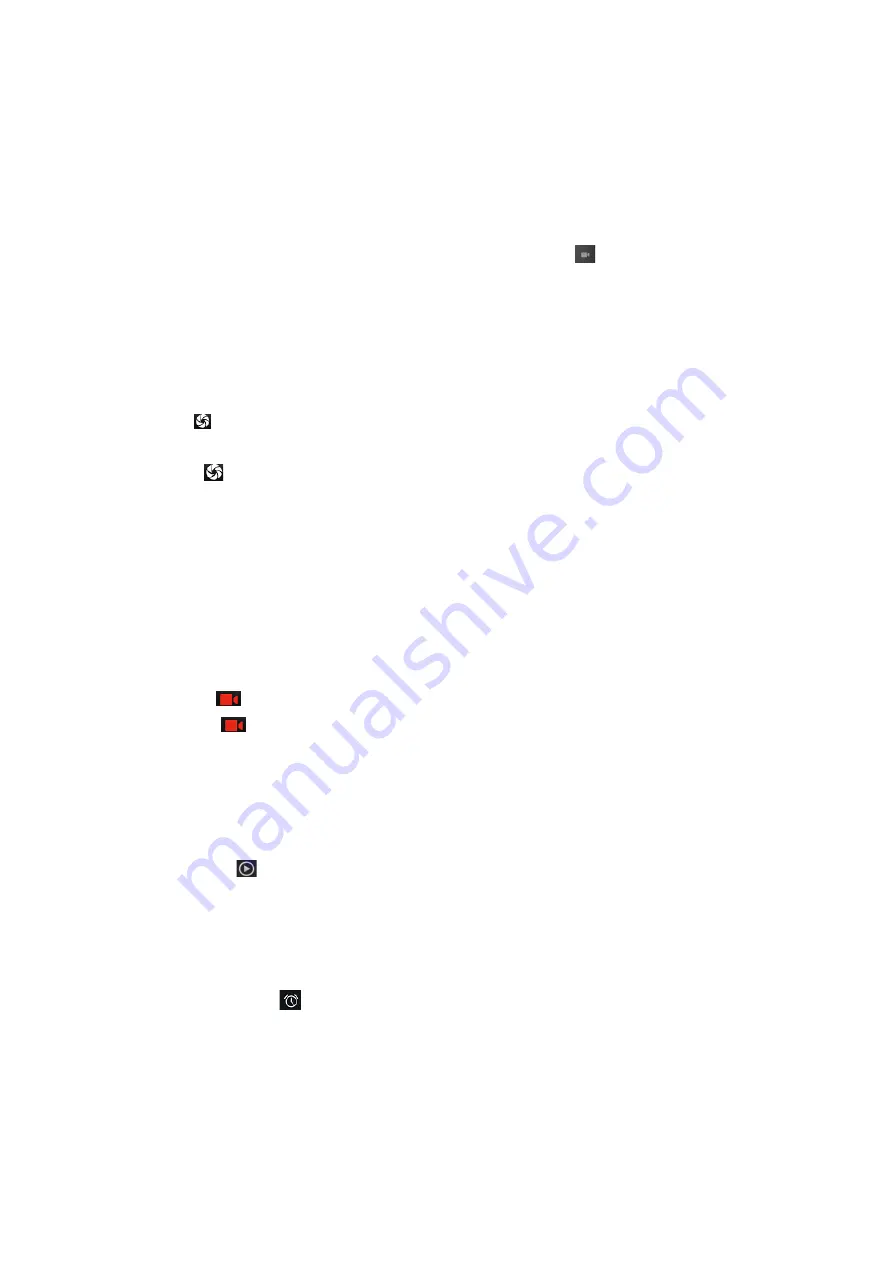
7
7. Camera
7.1 Camera
Your mobile phone and camera with dual, it is equipped with a high vivid
camera picture which you can use to take pictures at anytime or place and
then save them on your mobile phone, use them as your mobile phone
wallpaper or send them to your friends and colleagues via MMS and email.
7.2 Open camera
Click on the camera can turn on the camera.
Warm prompt: in the camera's interface, you can click "
" fast switching to
the camera to video camera, click to panoramic photo mode
Taking a photo
1
. During the view-finding mode, adjust the lens to allow what is being
photographed to appear in the viewfinder.
2
. After framing the picture you wish to take, keep the camera steady and
press”
to take photo;
3
. After taking photos will auto save to camera folders in picture;
4
. Click “ ” return to camera interface.
7.3 Video recorder
The mobile-phone supports shoot function, the extent of film restrict
according as current memory space.
Recorder
1
. During the view-finding mode, adjust the lens to allow what is being
photographed to appear in the viewfinder.
2
. Press”
“ to recorder.
3
. Press “
” end recorder.
Complete recorder, you can click on the icon of the right, in the menu for the
following in operation:
1
. Click delete, you can delete the video.
2
. Click share, you can through the information, E-mail or BT, etc and good
friends share this video.
3
. Click “ ” ,you can view the video.
4
. Click more, You can view the video detailed information.
8. Clock
(1). Click on the screen switch display mode.
(2). Click on the "
" set the alarm clock. Click the default alarm clock, or click
add alarm clock or by the menu button-> add alarm, Checked open alarm
clock check box. Set the alarm time, repeat and other necessary information.
After the completion of the set, you also can press menu button-> delete alarm
/preview the alarm clock deleted or edit alarm.

















