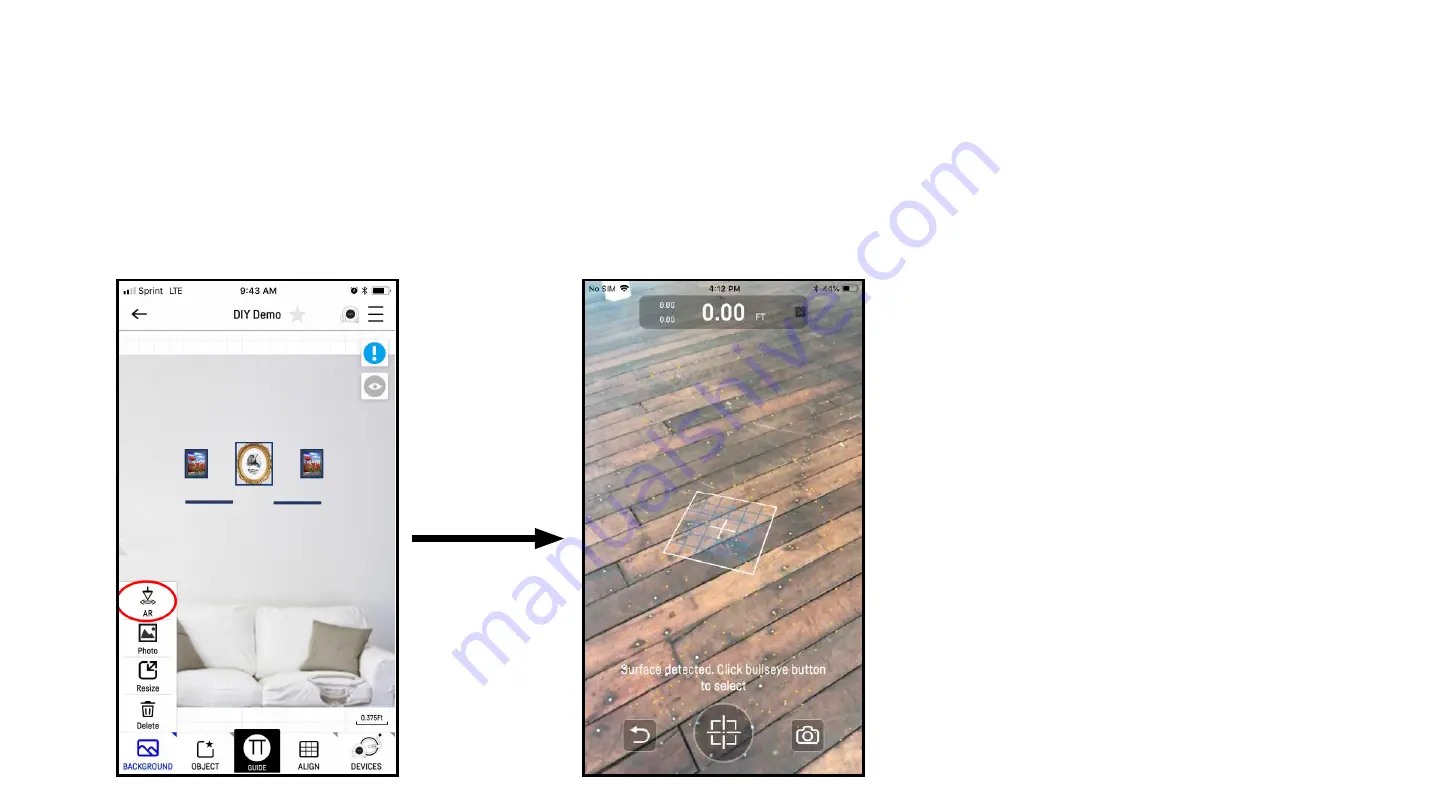
13
“Measuring in AR”
Step by Step Guide
1. Select AR
2. Select Reference Plane
Follow on screen instructions
AR has a 2% inaccuracy for more accurate
estimates use Cubit
1.
Point at floor and motion your phone
back and forth to detect reference
points.
2. When the reference box closes select
bullseye to select plane
Summary of Contents for Cubit
Page 1: ......
Page 2: ...1 Welcome To Cubit Step by Step Guide ...
Page 3: ...2 Functions Step by Step Guide ...
Page 4: ...3 Download Connecting Step by Step Guide ...
Page 5: ...4 Interfaces Step by Step Guide ...
Page 6: ...5 Interfaces Step by Step Guide ...
Page 7: ...6 Interfaces Step by Step Guide ...
Page 23: ......























