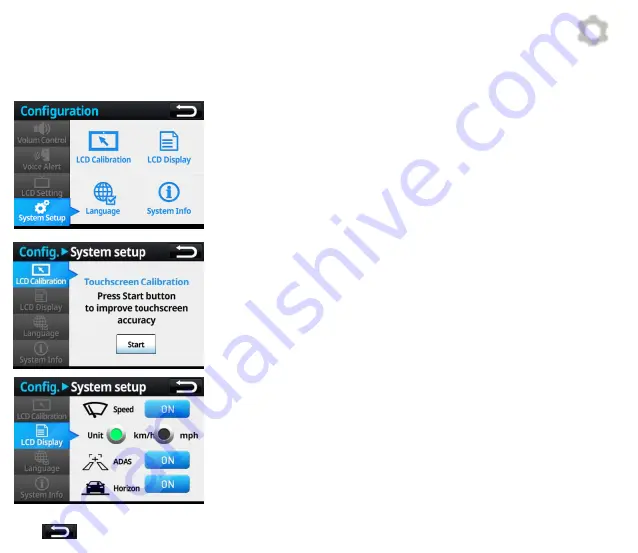
4) System Setup
•
LCD Calibration : Calibrate touchscreen for its accuracy
•
LCD Indication : Speed UI , smart UI and horizon guide line can be
turned ON/OFF.
•
Language Setting : The UI language can be selected.
•
System Info : Check system info or reset system
4-2) LCD Indication
•
Speed : If ON, it shows speed value on LCD
•
Unit : Select the type of speed unit
•
Smart Function : If ON , ADAS UI appears on LCD.
•
Horizontal Line : If ON , a horizontal guide line appears in live-view mode.
* : Return to the previous menu
[Configuration]
4-1) LCD Calibration
•
Start : press to calibrate touchscreen
Press (+) in sequence to complete LCD calibration process
32















































