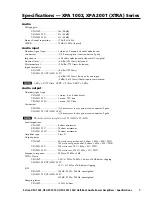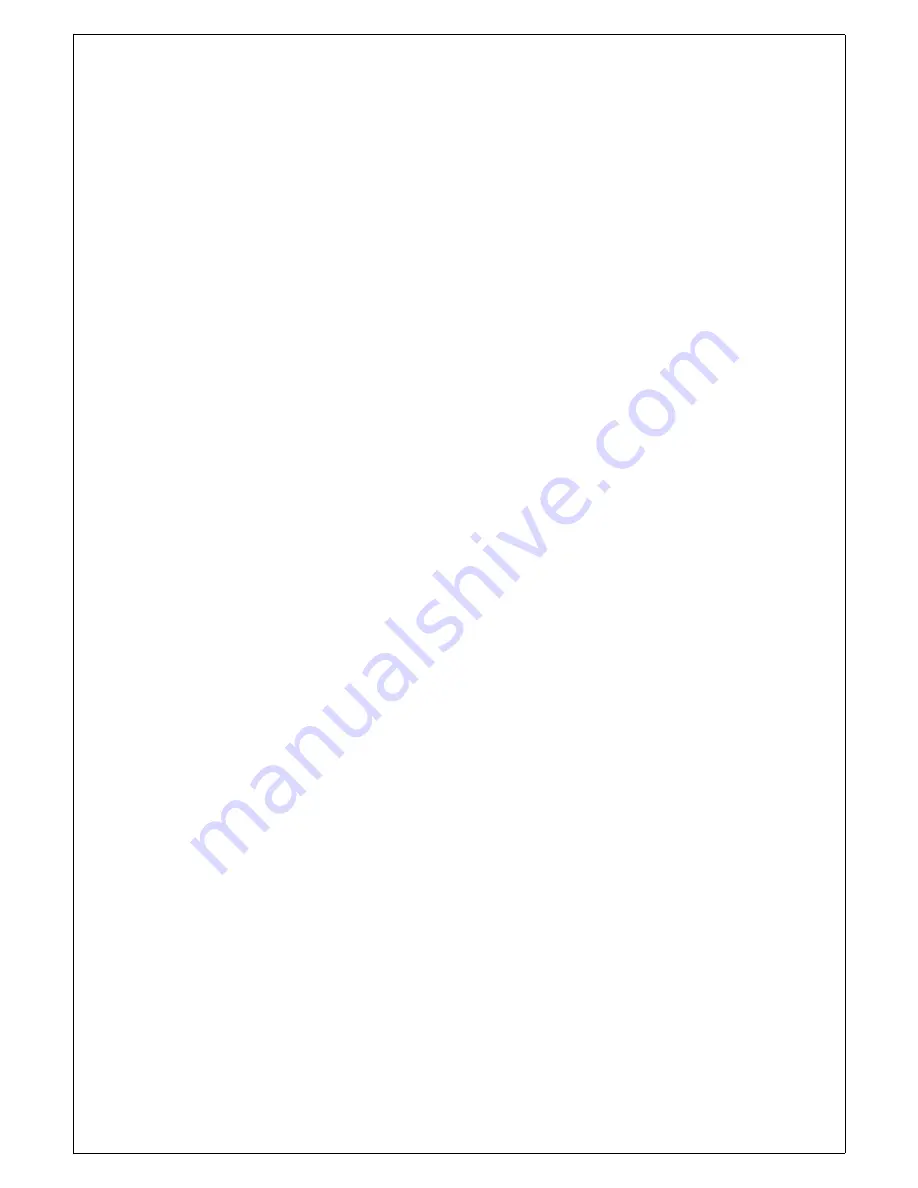
16
STANDBY SUB-MENU
If Enter is pressed whilst in the standby menu, the preamplifier will mute, then fade the display slowly and
turn off power to the vacuum fluorescent display. To bring the preamplifier out of standby, press any
button on the front panel or the Standby button on the remote control.
BALANCE SUB-MENU
Press Enter and you can now use the Down and Up buttons to vary the signal between the right and left
channels. Note that if you depress the Up button the signal to the left channel is reduced as denoted by
the screen message. The opposite applies when using the Down button. Pressing and holding both Down
and Up buttons will return the balance level to centre. Holding either Down or Up will enable fast
scrolling through the balance levels. Use Enter to exit this sub-menu. You can also remove the balance
control circuitry from the signal path by using the Bypass sub-menu explained below.
BYPASS SUB-MENU
To remove the balance control press Enter and use Down or Up to toggle the balance circuitry on or off.
Press Enter once your selection has been made to exit the sub-menu.
DISPLAY SUB-MENU
Press Enter and the display sub-menu will allow you to vary the display brightness to suit the lighting in
your room. Use Down or Up to vary the brightness from 1 to 31 (31 being the brightest). Once a suitable
brightness level has been achieved, press Enter to return to the main display. Note that as with the
balance control you may hold Up or Down to quickly scroll through the brightness levels. Should you
choose a brightness level below 5 and turn off the CD
⋅
LAD, the preamplifier will power up again at 5 to
ensure you can always restart your preamplifier and change settings should you accidentally set the
brightness too low to read.
CD MODE SUB-MENU
If you wish to change CD input from single ended (RCA) to balanced (XLR) press Enter to access the CD
mode sub-menu, then Down or Up to toggle between the two options. Press Enter once your selection
has been made to exit the sub-menu.
EXIT SUB-MENU
When ‘Exit’ appears on the display, press Enter to return the preamplifier to the main screen from the
settings menu.
Summary of Contents for CD LAD
Page 2: ...2...