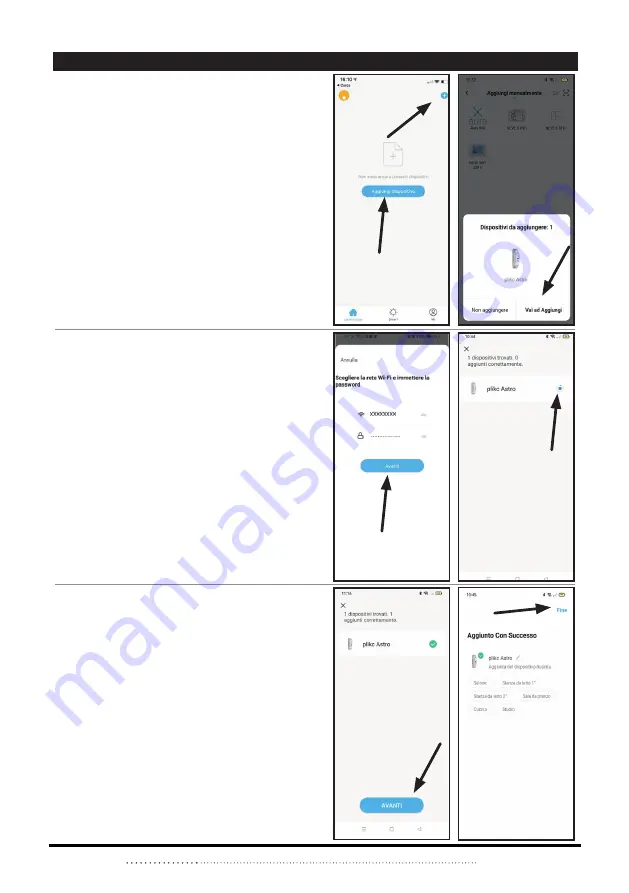
Plikc S.r.l.
- Via del Lago Terrione, 83 - 00165 Roma
6
1. Press “Add devices” or the + button up on the
right.
2. When the “plikc astro” device icon appear on
the display, press “Add”.
3. Choose the wifi network and enter the pas-
sword.
4. Wait for the pairing of the “plikc astro wifi” devi-
ce to the “plikc smart” app.
5. When the green symbol appeears press
“forward”.
6. The device has been paird successfully, then
press “End” up on the right.
Please Note:
after paired “plick astro wifi” with a
smartphone or a tablet all app set up will be repor-
ted on the device.
PAIRING THE DEVICE
















