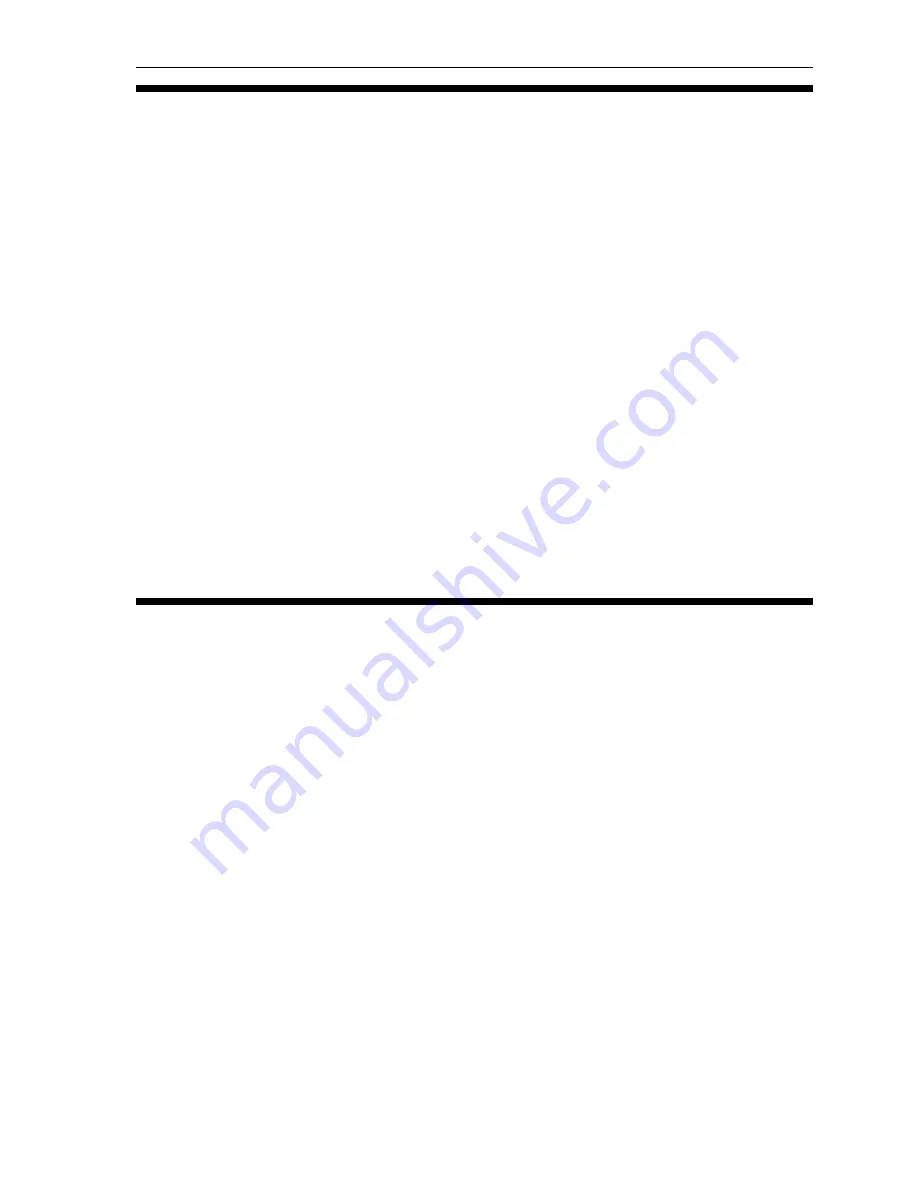
Section 5. Maintenance and Troubleshooting
PX-712UF Installation and Users Manual
67
Emergency Eject
If the computer power is turned off or the automatic eject button at the
front of the drive does not work, use this procedure to open the drive.
To use the emergency eject hole to open the drive:
4. Make sure the PX-712UF drive’s rear-panel power switch is OFF (so
the “0” is depressed).
5. At the front of the drive, insert the emergency eject tool, or a paper
clip or other thin, rigid object, into the emergency eject hole.
6. Push the tool or other object straight in, until the disc tray clicks
open.
7. Carefully continue to slide the disc tray open.
8. Remove the CD from the disc tray.
9. Carefully push the disc tray shut.
Troubleshooting
If you have problems during or right after installation of your drive, first
make sure the drive is recognized. If you still have problems, visit the
Plextor web site for tips and troubleshooting help.
Make Sure the Drive Is Recognized
If you’re having trouble after installation, make sure the PX-712UF
drive is recognized by your computer. To check whether the drive is
recognized:
To see if the drive is recognized in Windows:
1. Turn the computer ON. After the computer boots up, you should see
the Windows display.
2. Open Windows Explorer or My Computer and ensure there is an
icon for the Plextor drive. The Plextor icon may be D: or E: or
another designator.
Summary of Contents for PX-712UF
Page 106: ...Index 98 PX 712UF Installation and Users Manual This page intentionally left blank...
Page 107: ...PX 712UF Installation and Users Manual 99 Notes...
Page 108: ...Notes 100 PX 712UF Installation and Users Manual...
Page 109: ...Notes PX 712UF Installation and Users Manual 101...
Page 110: ...Notes 102 PX 712UF Installation and Users Manual...
Page 111: ...Notes PX 712UF Installation and Users Manual 103...






























