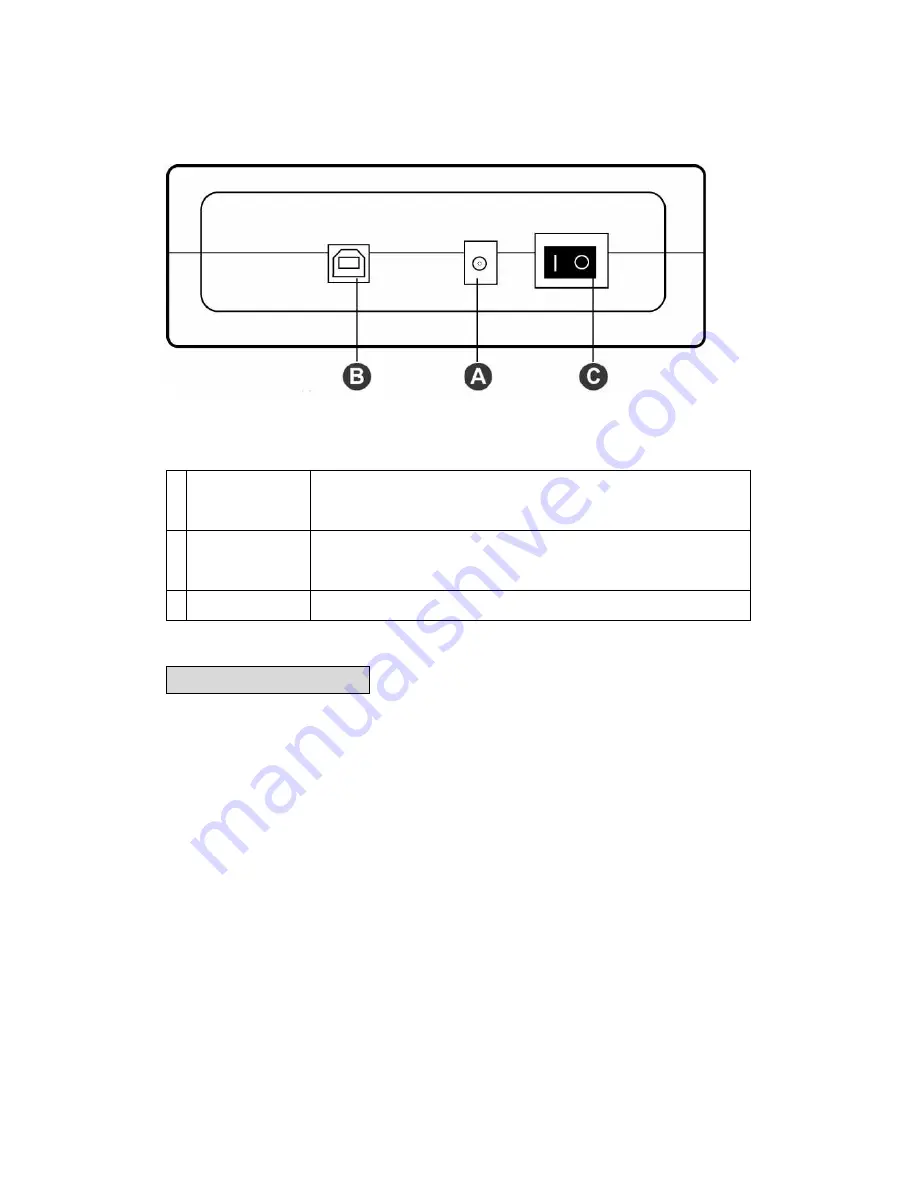
14
Plextor DVD Writer User’s Manual
Rear View
Figure: Rear view of DVD Writer (your drive may differ)
A
Power Connector
Five-pin connector for DC power input
B
USB Connector
Standard USB B type jack
C
Power Switch
Turn On/ Off the power of the drive
Installing the Drive
Here’s an overview of what you’ll do to connect the drive:
1. Connect the USB cable to the External DVD Drive
Plug in the USB cable into the USB port on the back of the drive.
2. Connect the USB cable to your PC
Locate an available USB port on your PC and plug the other end of the USB cable in that port.
NOTE
: High Speed USB (2.0) ports provide high-speed data transfer rates. You can connect the drive to
a USB (1.1) port, but this is not recommended because it will significantly lower the drive’s performance.
If you are unsure about which ports are available on your PC, check your PC manual or Windows device
manager.























