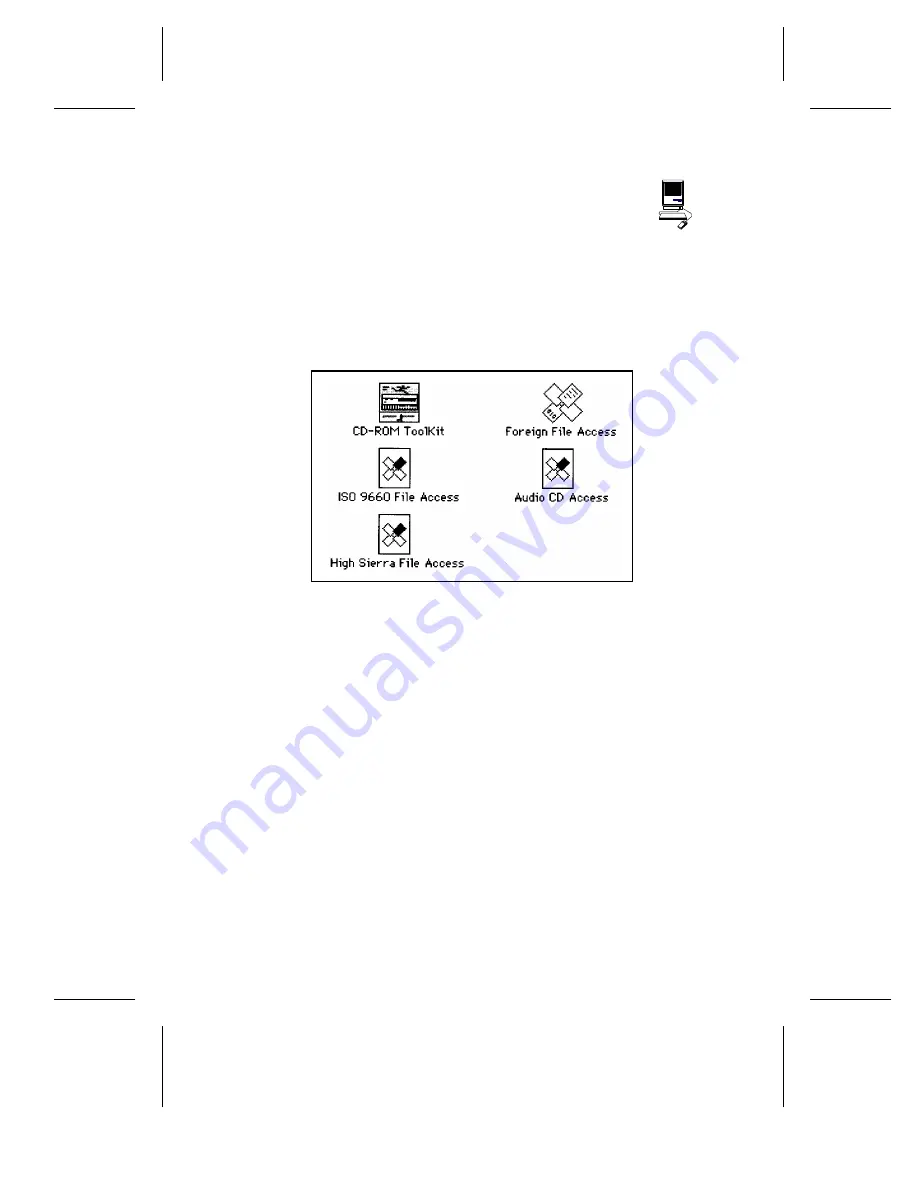
FWB Toolkit for Macintosh
Device Driver Installation
The FWB Toolkit provided in your 12/20PleX MAC kit runs under System 6.08 and
7. In addition to other formats, it supports Photo-CD (Multisession), Audio Extraction,
CD+G, CD Plus, and Enhanced CD.
1) To begin installation, insert the FWB floppy disk you received with your
CD-ROM drive into your disk drive. Make sure that power to your CD-ROM
drive is OFF.
2) Drag each icon from the driver window into your SYSTEM FOLDER or use
the Installation program if one is available on the floppy.
3) Select ‘‘Shut Down’’ or ‘‘Restart’’ from your Mac desktop. After restarting
your Mac you should see the CD-ROM device driver as the Mac boots up.
If the icon appears crossed out, check to see that the CD-ROM drive power
is ON and that the SCSI ID does not conflict with another device. Otherwise,
wait until the Mac is done booting up before inserting a disc.
SYSTEM 7 USERS: At this point, a dialog box will appear telling you that these files
need to be stored in special places in the SYSTEM FOLDER. Click on OK and all the
files will be copied to their appropriate places.
4) Insert a disc (written in Mac format) into your 12/20PleX drive.
5) Your Mac will display the CD-ROM disc’s icon.
6) Double-click on the icon to start the program.
CHAPTER 9 ---- Software Installation
12/20PLEX OPERATION MANUAL
37


















