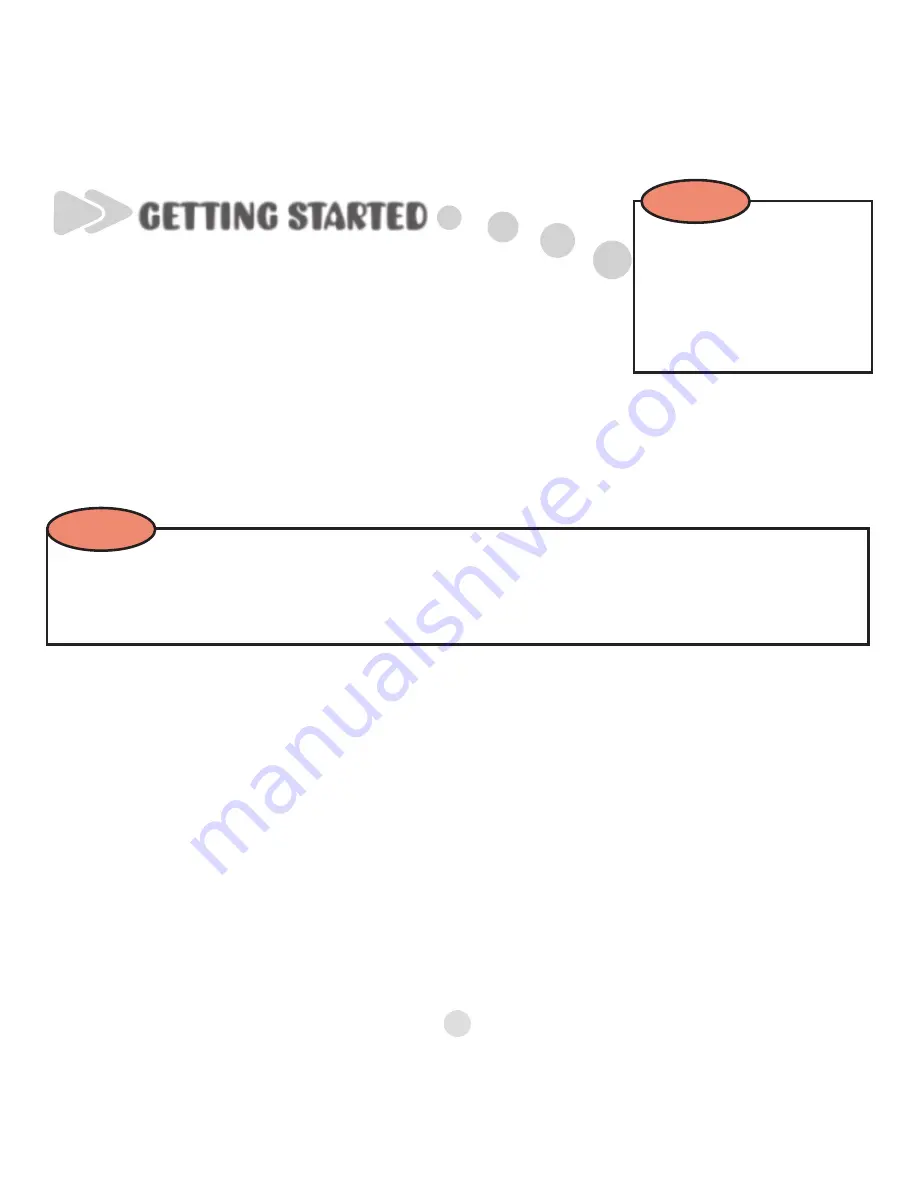
No one knows your baby better than you do.
MADE FOR ME toys are designed to help you
meet your baby’s unique needs!
The MP3 UNIT allows you to control what your baby hears—from
soothing and energetic songs to stories and even your own voice!
For a quick and easy
overview of the
MADE FOR ME Library,
be sure to watch the
tutorial included on the
Software Installation CD!
TIP
GETTING STARTED
Introduction
Once the MP3 unit is positioned in a MADE FOR ME product (sold
separately), you can turn the MP3 unit on by pressing the product’s
Play button. Lights will flash, and there will be a “tick tock” sound
while the MP3 unit powers up. You will then hear a voice prompt
announcing the playlist. If nothing happens after you press the Play
button, make sure the MP3 unit is securely in place, and the MADE
FOR ME product (sold separately) is turned on.
When you position the MP3 unit into a MADE FOR ME product (sold
separately) and turn the product off, the MP3 unit automatically
powers down.
The MP3 unit will not work, record voice, or turn on unless it is positioned in another
MADE FOR ME product (sold separately). The MP3 unit is powered by batteries in MADE
FOR ME products, so you never have to worry about charging the MP3 unit!
NOTE
1


















