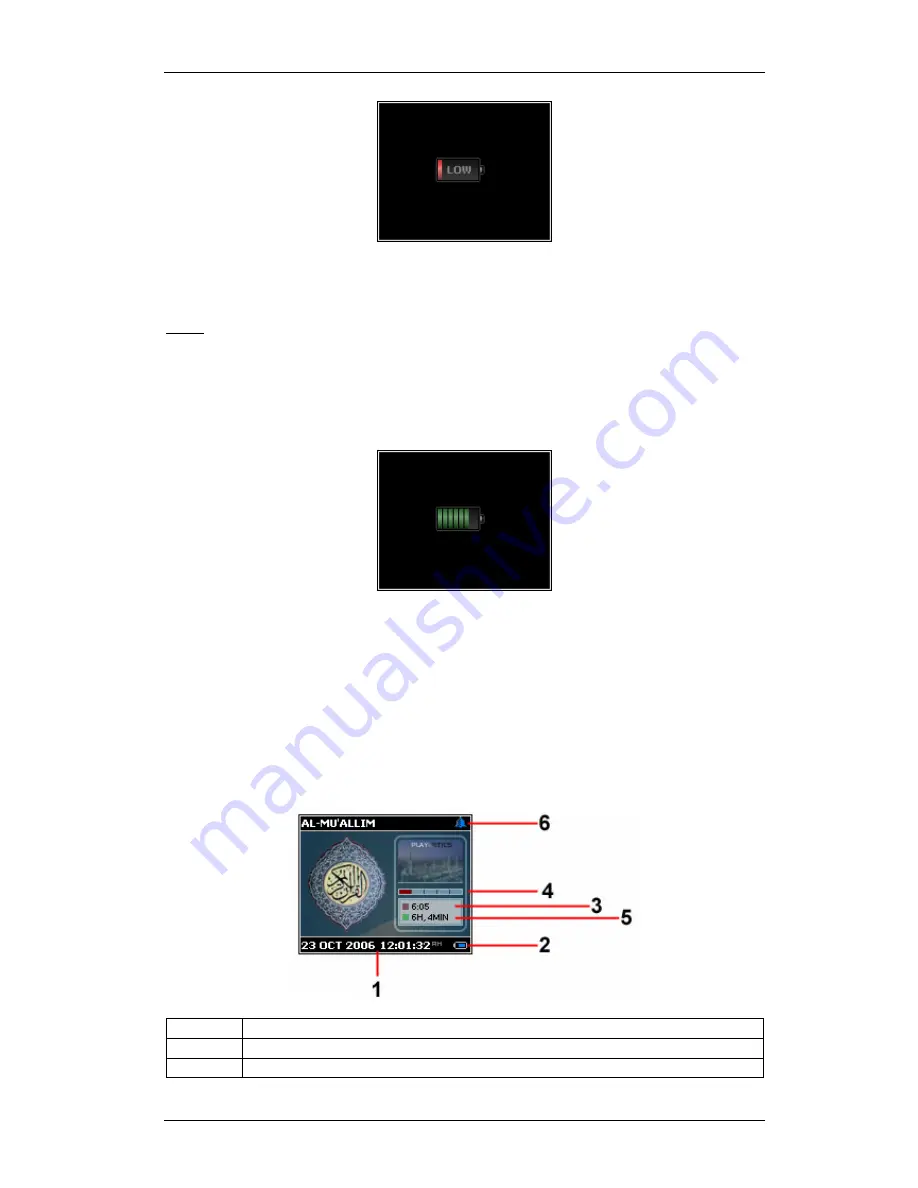
PLAYNETICS
PLAYNETICS
PLAYNETICS
PLAYNETICS
™
Al-Mu’allim AM-RD2 Users Guide
Copyright © 2006 Playnetics Ltd (UK). All Rights Reserved.
Page:
8
The backup battery inside the device will retain time/date information for a limited time
period only. Therefore, we recommend that the device be charged as soon as possible.
Note: All bookmarks and setting information are maintained even without battery power.
7.3 Battery Charging Indicator
When the charging starts, an animated battery image is displayed on screen indicating the
current charge status. When the battery is fully charged, the image will flash on/off
continuously.
If you wish to use the device while it is in charging mode, then press the menu button
(Part ID - 1) to exit. This will take you to the main screen which also has a battery
indicator with charging status. You can then use the device as normal while it is charging in
the background.
8. Main Screen
When the device is first powered on, the following main screen is displayed (we have kept
this very simple with main attention being on the date/time display):
Label
Description
1
Date and Time Display
2
Battery Power Indicator/Charging Status







































