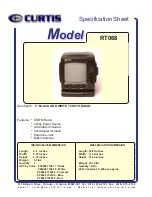25
ENG
Miscellaneous
24
Miscellaneous
Troubleshooting
Symptom
The player is dead.
When connecting an A/V cable,
the playback screen of an exter-
nal component is not displayed
normally
Earphone volume is not output
normally.
Charging does not work or the
charge indication lamp does not
light on.
An external memory (SD card) is
not recognized normally.
A downloaded moving image file
does not play
Solution
1. Check a battery or AC adaptor is installed
2. Check the battery is fully charged. If not, charge it with an AC
adaptor or USB cable.
3. Check the HOLD key or LCD OFF key is turned on.
4. Press the POWER button.
1. Check an A/V cable is properly connected.
2. If the screen is biased upper or lower, check for the broadcast-
ing system (NTSC or PAL)
1. Check for the level of volume.
2. Check for the connection of the earphone. (If there is a dirt or
foreign material in the terminal, noise may occur.)
3. If the data of the file which is playing is damaged, noise may
occur or sound may be interrupted. Check with another file.
1. Check for the connection of an AC adaptor.
2. Check for the installation of a battery.
3. Check whether the player is fully charged or not.
1. Check for the installation of an external memory.
2. Check for the WRITE PROTECT switch of an SD card.
3. This player supports only “FAT and FAT16” formats.
Play the moving image file after transcoding it through the includ-
ed TRANSCODER PROGRAM.
Miscellaneous
Battery and Power
• The player uses an exclusive Lithium-Ion battery which can be fully charged within two hours of
being completely discharged.
• When video plays while the player is fully charged, the player can keep playing for about two
hours. When only MP3 plays, the player can keep playing for about four hours.
• Depending on the user's convenience, the player can be charged by using a USB cable or adap-
tor.
- Charging with a USB cable
Connect a USB cable between a PC and the player. Then the player will be charged automati-
cally while it is turned off.
Note: The charge indication lamp lights on only during charging. After charging is complete, the
lamp lights off.
- Charging with an AC adaptor
The player can be charged with a AC adaptor included in the player.
Note: Even though the player is turned off, charging will continue.
The charge indication lamp lights on only during charging. After charging is complete, the lamp
lights off.
Cautions on use
• There may be abnormality in a saved file when removing USB after the PC USB downloading
operation is complete. Remove it safely after making sure that the message "USB CONNECTED
TRANSFERRING FILES" disappears.
• Be careful that an AC adaptor is not connected to the AV IN jack.
• While playing a file in the external memory, do not remove the external memory forcedly.
• This player supports USB2.0. If PC environment is USB1.1, however, this player will operate in
USB1.1.
• When connecting USB, the operation of this player will be limited.
• Do not remove a battery forcedly during playback or recording.
• When charging the player with USB, turn it off first.
Summary of Contents for MOVO.1
Page 1: ......