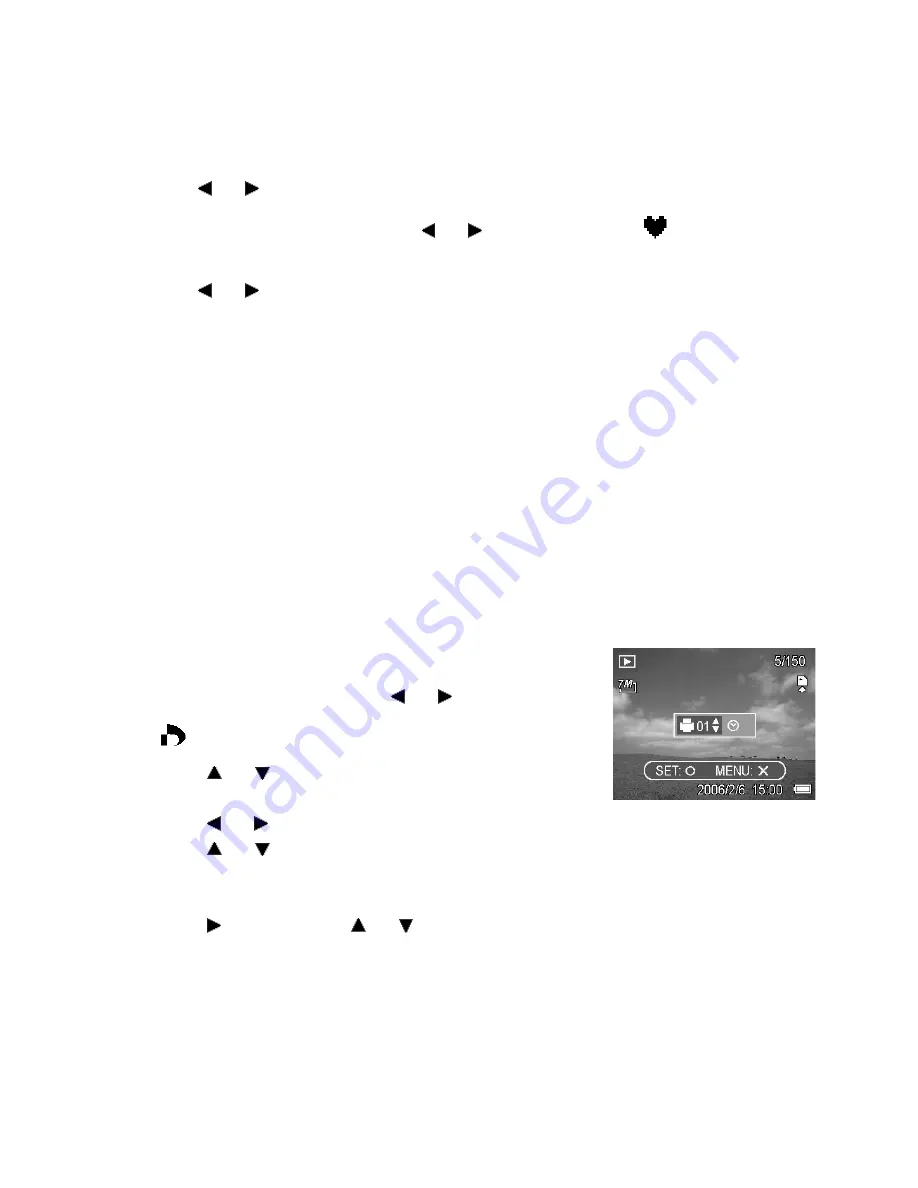
- 34 -
Adding Stickers to a Still Image
1. Set the camera to the Playback mode
2. Press or to select the image you want to add stickers.
3. Press the
MENU
button, then press
or to select
STICKER
(
).
4. Press the
SET
button to enter the sticker screen.
5. Press or to select a desired sticker, and then press the
SET
button. The selected
sticker shows on the center of the image.
y
Use the arrow button to move sticker or press the zoom lever to rotate the sticker.
6. Press the
SET
button and repeat the step 5 to continue select stickers.
7. Press the
MENU
button to display a confirmation message.
8. Press the
SET
button to confirm the change or press the
MENU
button to cancel without
saving the file.
y
The image added stickers would be saved as a new file name.
Setting the DPOF
The Digital Print Order Format (DPOF) setting allows you to select images on the memory card
for printing and specify the number of print copies in advance using the camera. This is
extremely convenient for sending the images to a photo developing service or for printing on a
direct print function compatible printer.
1. Set the camera to the Playback mode
2. Press
the
MENU
button, using
or to select
DPOF
(
) and press the
SET
button.
3. Press or
to select
SINGLE
, then press the
SET
button.
4. Press or to select the image you want to print out, and the
SET
button.
5. Press or
to specify the number of copies.
y
The number of copies can be set from 0 to 30.
y
To cancel this image DPOF setting, set the number of copies to 0.
6. Press and then press
or
to set or cancel the date stamp of current image.
7. Press
the
SET
button to apply the setting or press the
MENU
button to cancel.
8. Repeat step 4~7 to set other images for printing.
9. After you finished all image settings, press the
MENU
button to apply it.
Summary of Contents for DC-735
Page 1: ...DC 735 User manual...
Page 10: ...9 Names of Parts Top Front Bottom...
Page 11: ...10 Back Side 5 function button...
Page 51: ......
















































