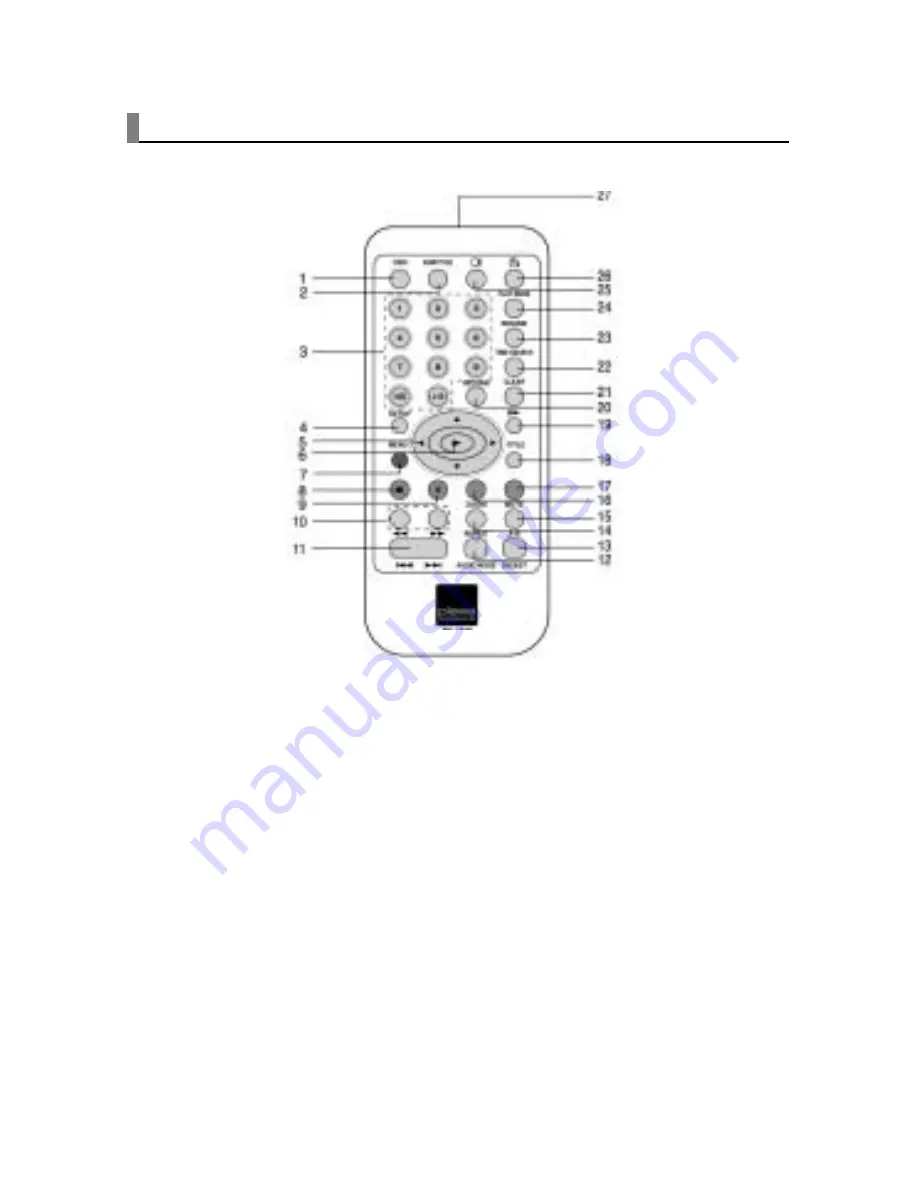
NAME OF PARTS
11
(1)
OSD
(2)
SUBTITLE
(3)
NUMBER BUTTONS
(4)
SETUP
(5)
DIRECTION BUTTONS
(6)
PLAY
(7)
MENU
(8)
STOP
(9)
PAUSE
(10)
FF/FR SEARCH
(11)
PREV/NEXT SKIP
(12)
AUDIO MODE
(13)
DIGEST
(14)
REPEAT
(15)
A-B REPEAT
(16)
ZOOM
(17)
MUTE
(18)
TITLE
(19)
SLOW PLAY
(20)
RETURN
(21)
CLEAR
(22)
TIME SEARCH
(23)
RESUME
(24)
PLAY MODE
(25)
LANGUAGE
(26)
ANGLE
(27)
REMOTE TRANSMITTER
REMOTE CONTROL
Summary of Contents for CINEMAN 7x
Page 1: ...Users Manual...












































