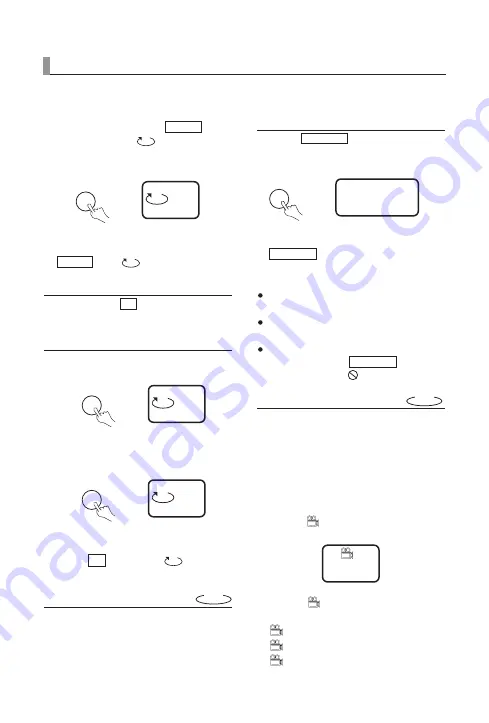
PLAY DISCS IN VARIOUS WAYS
30
2.
Repeat a disc. Press
, the
screen shows “
”. The unit
plays all the tracks on the disc.
3.
Remove “REPEAT” function. Press
till “
” disappears.
REPEAT SOME PARTS
You may press
to enjoy some
parts repeatedly when playing a disc.
PLAY DVD or CD.
1.
Set a starting point A. The screen
shows:
2.
Set an end point B. The screen
shows:
Afterwards, the unit plays from
A to B.
3.
Press
again till "
" dis-
appears.
SELECT SUBTITLES
This operation works only with discs
on which multiple subtitle language
are recorded.
AB
A-B
A-B
AB
A-B
A
A-B
ALL
REPEAT
REPEAT
ALL
ALL
REPEAT
PLAY DVD
1.
Press repeatedly
until
the desired language is selected.
The screen shows:
2.
Remove the subtitle. Press
until the screen shows
“Subtitle Off”.
Note:
For some discs, subtitles can not
be removed.
Different discs differ in the lan-
guage of subtitles.
If the subtitles of discs can not be
selected, press , the
screen shows "
".
ANGLES SELECT
Some discs have images with differ-
ent viewing angles, you may select
among them. For example, when you
watch a running train, you may watch
it from the front, the left window or
the right window without stopping it.
Example:
A DVD has four viewing
angle options.
1.
Press "
" to select ANGLE1.
2.
Press "
" to select other angles,
the screen shows respectively:
2/4 (select ANGLE2)
3/4 (select ANGLE3)
4/4 (select ANGLE4)
1/4
SUBTITLE
SUBTITLE
Subtitle 01/03: ENGLISH
SUBTITLE
SUBTITLE
DVD
DVD
Summary of Contents for cineman.5
Page 1: ...Users Manual...

























